Desktop Engineer Interview Questions And Answers
Enhance your Desktop Engineer interview preparation with our set of 58 carefully chosen questions. Our questions cover a wide range of topics in Desktop Engineer to ensure you're well-prepared. Whether you're new to the field or have years of experience, these questions are designed to help you succeed. Access the free PDF to get all 58 questions and give yourself the best chance of acing your Desktop Engineer interview. This resource is perfect for thorough preparation and confidence building.
58 Desktop Engineer Questions and Answers:
Desktop Engineer Job Interview Questions Table of Contents:
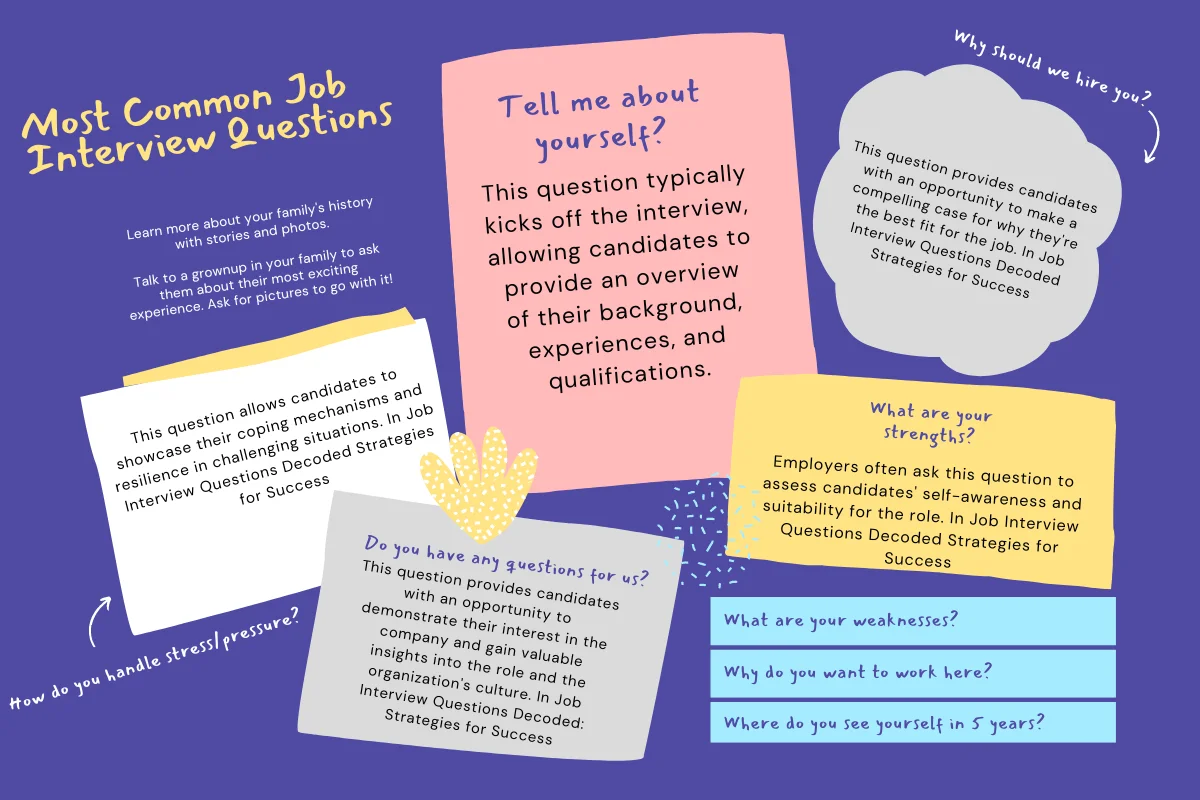
1 :: Tell me about your daily routine as a desktop engineer?
Relate examples of support to employees on their desktop systems, including network servers, desktop computers, printers, laptops etc.
Read More2 :: Tell me what is your specialty? Have you provided desktop support for hardware, software or both?
Are you Microsoft/Cisco certified? If you are, give details. Speak about the procedures you follow to test/maintain equipment and software operation. Discuss any courses you have taken or manuals and processes you have studied, and more so, applied practically.
Read More3 :: Tell me have you tested network and desktop systems? Have you de-bugged computerized systems?
In your answer, describe the process you took to identify and solve problems that affect computer systems. Provide examples if necessary. Tell how you test/trouble-shoot computers to ensure they function properly.
Read More4 :: Tell me about physical setting up of hardware and software systems installation for various applications and programs?
Relate your experience in installing and testing computer systems and ensuring their proper function.
Read More5 :: Tell us have you upgraded computer systems or offered recommendations on upgrades needed?
Describe a major upgrade in which you were heavily involved. A success story. Something you're proud about. Explain the step taken to ensure smooth upgrade. Rehearse, don't memorize; be clear and succinct.
Read More6 :: Tell me have you trained or coached employees on computer systems?
If yes, report on the training programs you've designed and implemented for staff. Detail the manner in which you directed them regarding operation of computer hardware/software systems.
Read More7 :: Did you generally work in a team to solve problems? Do you worked independently as well?
As a desktop engineer you must have the ability to work with others and alone. Describe how you have worked with your staff members to determine solutions to major issues. Impart as well your own individual assessments to identify minor failures and how you've used your communication skills to consult others for solutions to problems beyond your specialty.
Read More8 :: Tell me have you been responsible for purchasing new computer systems for your organization?
If yes, explain how you've worked with vendors (suppliers) and with the procurement department. Explain methods used to assess future computer needs in the organization.
Read More9 :: Tell me what other duties you undertook that were beyond the scope of your work. Have you interacted with the IT staff?
Communicate your ability to handle different tasks and challenges. Show how you are well versed with special systems and communicate with professionals in your area of expertise. Include coordinating with Information Technology professionals to enhance system communication, peripherals and network operation. You may also relate your experience in installing computer performance monitoring equipment.
Read More10 :: Which Windows OS are you most comfortable with?
This is a very basic question and you can prepare your answer by researching which OS version is used by the company you're applying in. Be sure to do a little reading on the systems you are familiar with, so you can showcase your skills.
Read More11 :: Why do we use DHCP?
Dynamic Host Configuration Protocol (DHCP) is used to assign dynamic IP addresses to network devices, allowing them to have a different IP address each time they are connected to the network.
Read More12 :: What is DNS and why do we use it on workstations?
The Domain Name System (DNS) is used to resolve human-readable host names like www.globalguideline.com into machine-readable IP addresses like 69.143.201.22. The DNS address is configured on workstations. Windows redirects all domain names to resolve into IP addresses.
Read More13 :: What is a default gateway? What happens if I don't have one?
A default gateway is a routing device used to forward all traffic that is not addressed to a destination within the local network or local sub-net. If you don't have a default gateway, it is not possible to communicate with the network device/host of different networks. Dial-up internet connections do not require a default gateway though because it is present in the ISP itself.
Read More14 :: How do I find the path that a packet takes to its destination?
Using "tracert" command lets you see the path traveled by a packet to its destination.
Read More15 :: What is the use of Safe Mode? When should we use it in Windows?
Often, we have to start Windows in Safe Mode in order to remove spyware or for troubleshooting driver problems and other diagnostic purposes. Only specific programs and files with limited driver support are needed to run the operating system. This will allow you to attempt to remove viruses, change bad drivers and perform other diagnostic tasks that cannot be done in Normal Mode.
Read More16 :: How do I start in Safe Mode?
☛ Open Run, type "msconfig" and press Enter. A system configuration window will pop up; now go to the Boot tab, check the "Safe boot" box and select "Minimal" for a typical safe boot. Click Apply and your computer will boot into Safe Mode the next time it restarts.
☛ Reboot the computer. Start pressing the F8 key as soon as your system starts to boot. This will open multiple boot options including Safe Mode.
Read More☛ Reboot the computer. Start pressing the F8 key as soon as your system starts to boot. This will open multiple boot options including Safe Mode.
17 :: What is the use of the BOOT.ini file?
Boot.ini files are required in booting Windows operating systems, starting with Windows NT. The boot.ini file also provides flexibility for dual booting multiple operating systems on the same computer.
Read More18 :: How do I edit my Boot.ini?
Open Run, type "msconfig" and press Enter to open System Configuration Utility. Select the tab labelled BOOT.INI. Click the button labelled Check All Boot Paths. A dialog box will open detailing the location of any invalid operating system locations.
Read More19 :: Which command is used to check IP configuration?
You can use ipconfig /all to display all of the current TCP/IP configuration values, including the IP address, subnet mask, default gateway, and Windows Internet Naming Service (WINS) and DNS configurations.
Read More20 :: What is the blue screen of death?
A Blue Screen error is mainly due to hardware or software incompatibility within the system. The most common reasons for a Blue Screen of Death (BSD) are unwanted software installation, high CPU usage and faulty RAM. Try the following options.
1. Pull out the RAM card, rub it with rubber on the chip side, and re-insert.
2. If a BSD still occurs, try using that RAM on another system.
3. Every BSD has a unique code; try searching it on Google to find a solution.
Read More1. Pull out the RAM card, rub it with rubber on the chip side, and re-insert.
2. If a BSD still occurs, try using that RAM on another system.
3. Every BSD has a unique code; try searching it on Google to find a solution.
21 :: Can I make my hard disk dynamic?
Go to Run then type diskmgmt.msc. After that, right click on hard disk to convert a basic disk to dynamic disk.
Note: You should be logged in with an administrator account.
Read MoreNote: You should be logged in with an administrator account.
22 :: What are some common sources of computer viruses and how can you prevent being infected?
Some common sources are Internet downloads, email attachments, and infected CDs/DVDs. You can use trusted anti-virus software and update it regularly. Make sure it checks every file on the computer. Backup your system periodically in case a major infection occurs, and be aware of all software and programs that run on your computer. Never click a suspicious link or download a suspicious file.
Read More23 :: Explain some commonly used LAN cables. What is the maximum length of LAN cable for proper communication?
There are mainly two types:
Cat 5 (Category 5 where 5 indicates twists per inch) & Cat 5e (5e indicates 5 twists per inch per pair which leads to reduced cross talk). Both Cat 5 & 5e are UTP cables that can support up to 100 Mbps.
Cat 6 & 6e are UTP cables that can support up to 1 Gbps.
After about 80 meters (260 feet), you will usually see a reduction in speed.
Read MoreCat 5 (Category 5 where 5 indicates twists per inch) & Cat 5e (5e indicates 5 twists per inch per pair which leads to reduced cross talk). Both Cat 5 & 5e are UTP cables that can support up to 100 Mbps.
Cat 6 & 6e are UTP cables that can support up to 1 Gbps.
After about 80 meters (260 feet), you will usually see a reduction in speed.
24 :: Windows cannot currently check for updates; what could be the possible reasons?
There could be two possible reasons:
☛ Missing/corrupted files
☛ Update services down
Read More☛ Missing/corrupted files
☛ Update services down
25 :: Windows cannot currently check for updates, How to fix it?
☛ Contact Microsoft: http://support.microsoft.com/mats/windows_update/
☛ Please follow the steps below:
a. Go to Run, type "services.msc" without quotes and press Enter.
b. Locate Windows Update.
c. Right click on Service and select Properties.
d. In Start-up type, select Enable.
e. Click Start under Service status.
f. Click OK.
Read More☛ Please follow the steps below:
a. Go to Run, type "services.msc" without quotes and press Enter.
b. Locate Windows Update.
c. Right click on Service and select Properties.
d. In Start-up type, select Enable.
e. Click Start under Service status.
f. Click OK.