Server Support Question:
How to configure print server in windows 2003?
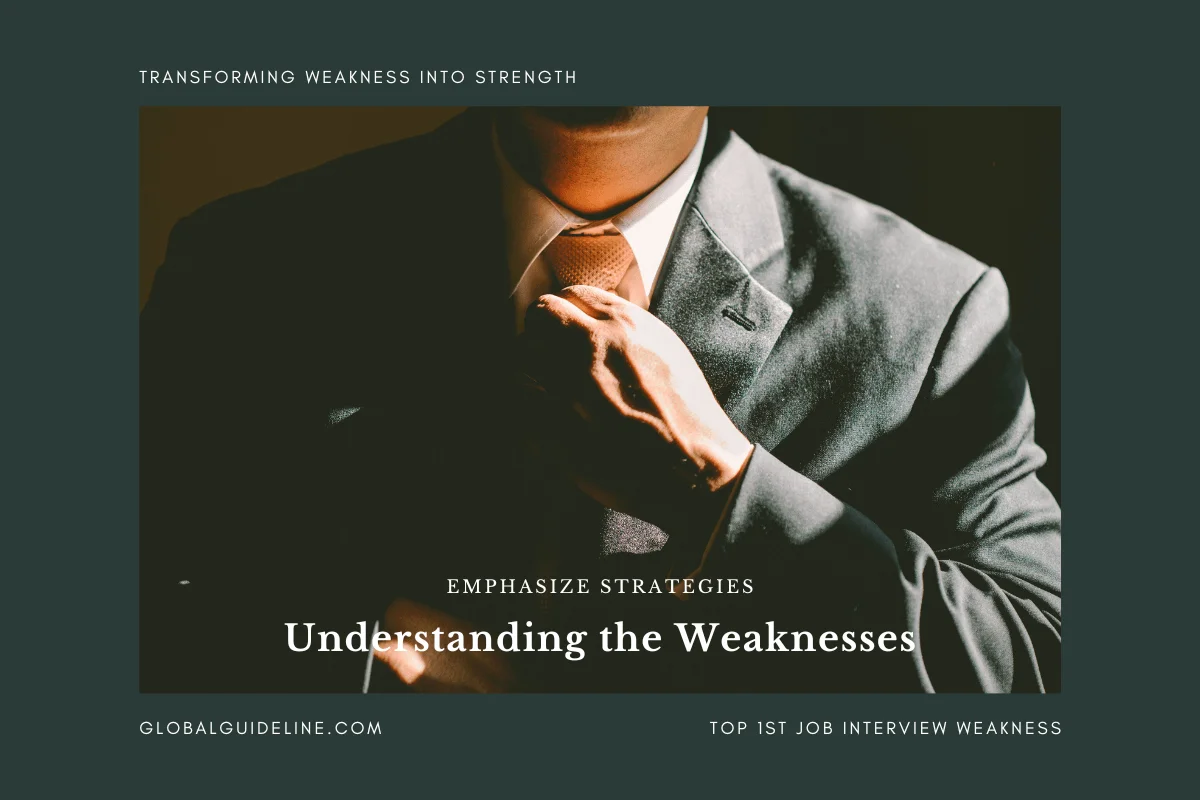
Answer:
Click Start, point to Administrative Tools, and then click Configure Your Server Wizard.
Click Next.
Click Next.
Click Print server in the Server role box, and then click Next.
On the "Printers and Printer Drivers" page, click the types of Windows clients that your print server will support, and then click Next.
Click Next.
On the "Add Printer Wizard Welcome" page, click Next.
Click Local printer attached to this computer, click to clear the Automatically detect and install my Plug and Play printer check box, and then click Next.
Click the port for your printer, and then click Next.
Click the printer make and model or provide the drivers from the printer manufacturer media, and then click Next.
NOTE: If you are prompted to keep or not keep your existing printer driver, either keep the existing driver or replace the existing driver. If you replace the driver, you must provide the manufacturer driver for this printer. Click Next to continue.
Accept the default name of the printer or provide a different name, and then click Next.
Click the Share as option, type the share name, and then click Next.
NOTE: This step is optional because you can share the printer later. You may provide the location of the printer and a comment to make it easier to locate. Click Next to continue. Click the Print a test page option, click Next, and then click Finish to quit the Add Printer Wizard. Your printer appears in the Printers and Faxes folder.
Click Next.
Click Next.
Click Print server in the Server role box, and then click Next.
On the "Printers and Printer Drivers" page, click the types of Windows clients that your print server will support, and then click Next.
Click Next.
On the "Add Printer Wizard Welcome" page, click Next.
Click Local printer attached to this computer, click to clear the Automatically detect and install my Plug and Play printer check box, and then click Next.
Click the port for your printer, and then click Next.
Click the printer make and model or provide the drivers from the printer manufacturer media, and then click Next.
NOTE: If you are prompted to keep or not keep your existing printer driver, either keep the existing driver or replace the existing driver. If you replace the driver, you must provide the manufacturer driver for this printer. Click Next to continue.
Accept the default name of the printer or provide a different name, and then click Next.
Click the Share as option, type the share name, and then click Next.
NOTE: This step is optional because you can share the printer later. You may provide the location of the printer and a comment to make it easier to locate. Click Next to continue. Click the Print a test page option, click Next, and then click Finish to quit the Add Printer Wizard. Your printer appears in the Printers and Faxes folder.
| Previous Question | Next Question |
| What is a Proxy Server and what are its functions? | What is difference between ADM and ADMX files? |