MooTools Interview Questions And Answers
Prepare comprehensively for your MooTools interview with our extensive list of 16 questions. These questions are specifically selected to challenge and enhance your knowledge in MooTools. Perfect for all proficiency levels, they are key to your interview success. Don't miss out on our free PDF download, containing all 16 questions to help you succeed in your MooTools interview. It's an invaluable tool for reinforcing your knowledge and building confidence.
16 MooTools Questions and Answers:
MooTools Job Interview Questions Table of Contents:
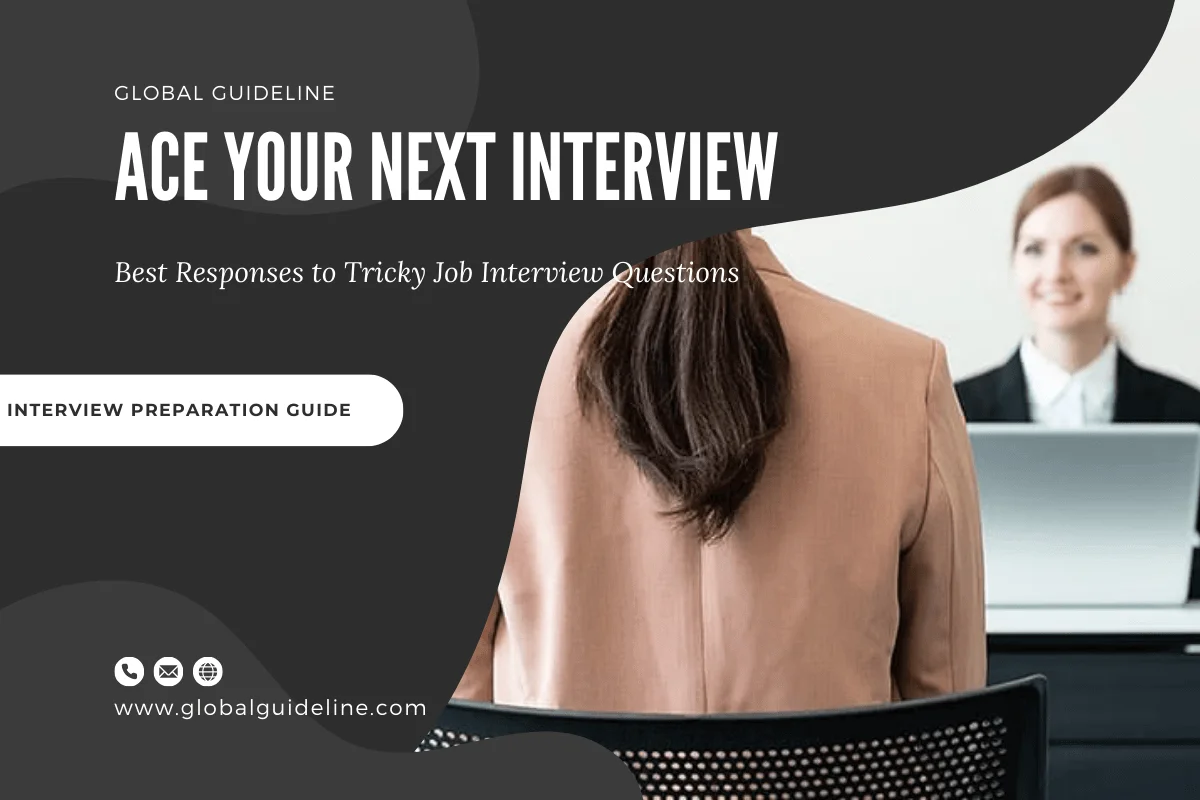
1 :: What is MooTools?
MooTools originated from Moo.fx, a popular plug-in Proietti produced for Prototype in October 2005, which is still maintained and used.
Read More2 :: Explain MooTools Components?
MooTools includes a number of components, but not all need to be loaded for each application. Some of the component categories are:
► Core: A collection of utility functions that all the other components require.
► More: An official collection of add-ons that extend the Core and provide enhanced functionality.
► Class: The base library for Class object instantiation.
► Natives: A collection of JavaScript Native Object enhancements. The Natives add functionality, compatibility, and new methods that simplify coding.
► Element: Contains a large number of enhancements and compatibility standardization to the HTML Element object.
► Fx: An advanced effects-API to animate page elements.
► Request: Includes XHR interface, Cookie, JSON, and HTML retrieval-specific tools for developers to exploit.
► Window: Provides a cross-browser interface to client-specific information, such as the dimensions of the window.
Read More► Core: A collection of utility functions that all the other components require.
► More: An official collection of add-ons that extend the Core and provide enhanced functionality.
► Class: The base library for Class object instantiation.
► Natives: A collection of JavaScript Native Object enhancements. The Natives add functionality, compatibility, and new methods that simplify coding.
► Element: Contains a large number of enhancements and compatibility standardization to the HTML Element object.
► Fx: An advanced effects-API to animate page elements.
► Request: Includes XHR interface, Cookie, JSON, and HTML retrieval-specific tools for developers to exploit.
► Window: Provides a cross-browser interface to client-specific information, such as the dimensions of the window.
3 :: Explain MooTools browser compatibility?
MooTools is compatible and tested with:[15]
► Safari 3+
► Internet Explorer 6+
► Mozilla Firefox 2+
► Opera 9+
► Chrome 4+
Read More► Safari 3+
► Internet Explorer 6+
► Mozilla Firefox 2+
► Opera 9+
► Chrome 4+
4 :: Explain MooTools benefits?
MooTools provides the user with a number of advantages over native JavaScript. These include:
► An extensible and modular framework allowing developers to choose their own customized combination of components.
► MooTools follows object-oriented practices and the DRY principle.
► An advanced effects component, with optimized transitions such as easing equations used by many Flash developers.
► Enhancements to the DOM, enabling developers to easily add, modify, select, and delete DOM elements. Storing and retrieving information with Element storage is also supported.
Read More► An extensible and modular framework allowing developers to choose their own customized combination of components.
► MooTools follows object-oriented practices and the DRY principle.
► An advanced effects component, with optimized transitions such as easing equations used by many Flash developers.
► Enhancements to the DOM, enabling developers to easily add, modify, select, and delete DOM elements. Storing and retrieving information with Element storage is also supported.
5 :: Suppose we want to use mootools on our website for other effects but we need more components. What can we do?
We can make your own releases on the MooTools "build your own download" page.
The components you will need for SmoothGallery are:
All from core
All from native
All from addons
All from Window
All from Effects
From Drag: Drag.Base
Nothing from remote
From Plugins: Scroller and Slider
Read MoreThe components you will need for SmoothGallery are:
All from core
All from native
All from addons
All from Window
All from Effects
From Drag: Drag.Base
Nothing from remote
From Plugins: Scroller and Slider
6 :: How to hide the arrows in MooTools?
Very simple, just feed this option to gallery creator:
showArrows: false
Read MoreshowArrows: false
7 :: How to hide the carousel in MooTools?
Just like for the arrows, add this to the options:
showCarousel: false
Read MoreshowCarousel: false
8 :: How to hide the image information panel in MooTools?
Yet another simple switch in the options:
showInfopane: false
Read MoreshowInfopane: false
9 :: How to change the arrows and their position in MooTools?
Well, you have two options:
► Either change the arrows for all the galleries, by changing those selectors background values in jd.gallery.css:
.jdGallery a.left and .jdGallery a.right for all the browsers
and * html .jdGallery a.left and * html .jdGallery a.right for IE6.
► Or, you could change the arrows and position for a specific instance of the galleries in your own css file (called after the smoothgallery one), with the selectors:
#myGalleryId a.left and #myGalleryId a.right
(see how it's done in jd.gallery.css for more info on the css settings).
Read More► Either change the arrows for all the galleries, by changing those selectors background values in jd.gallery.css:
.jdGallery a.left and .jdGallery a.right for all the browsers
and * html .jdGallery a.left and * html .jdGallery a.right for IE6.
► Or, you could change the arrows and position for a specific instance of the galleries in your own css file (called after the smoothgallery one), with the selectors:
#myGalleryId a.left and #myGalleryId a.right
(see how it's done in jd.gallery.css for more info on the css settings).
10 :: How to change the text on the carousel tab (the "Pictures" text)?
I'm glad you asked. Since you may have different languages on your website, each instance can have it's own text. To change it, just set this option:
textShowCarousel: 'My new text'
Read MoretextShowCarousel: 'My new text'
11 :: How to set up the slideshow to automatically go to the next image after a certain amount of time?
To set the timed mode, just add this options:
timed: true
Then, set your delay between image (default is 9000 miliseconds). For example, to have a delay of 5 seconds between images, set this option:
delay: 5000
Read Moretimed: true
Then, set your delay between image (default is 9000 miliseconds). For example, to have a delay of 5 seconds between images, set this option:
delay: 5000
12 :: Suppose I want to change the way I feed the slideshow. How can I change the elements and classes it is using?
Doing so is very simple. SmoothGallery uses CSS Selectors to select elements and values. Just keep in mind that values are contained by an element.
Here are the options to change the selectors used, and their default values:
elementSelector: "div.imageElement",
titleSelector: "h3",
subtitleSelector: "p",
linkSelector: "a.open",
imageSelector: "img.full",
thumbnailSelector: "img.thumbnail"
Read MoreHere are the options to change the selectors used, and their default values:
elementSelector: "div.imageElement",
titleSelector: "h3",
subtitleSelector: "p",
linkSelector: "a.open",
imageSelector: "img.full",
thumbnailSelector: "img.thumbnail"
13 :: How to call the gallery from outside in MooTools?
First, when you create your gallery, you should store it in an object. In the Getting Started guide, we called this object myGallery so let's continue to use this name for our examples.
Just call the childs functions like this:
myGallery.myFunction(myArgs);
Read MoreJust call the childs functions like this:
myGallery.myFunction(myArgs);
14 :: How to make the gallery go to a specific image using MooTools?
Just use the goTo function. But remember that its argument is an integer starting from 0 and not 1. For example, to make it skip to the fifth image, use this code:
myGallery.goTo(4);
Read MoremyGallery.goTo(4);
15 :: How to make the gallery go to the next or previous image using MooTools?
Sometime you might want to remove the built in buttons to make buttons outside the gallery. Doing that is very simple: Just make your buttons call the appropriate functions.
The functions to make it go to the next or previous images are respectively:
myGallery.nextItem();
myGallery.prevItem();
Read MoreThe functions to make it go to the next or previous images are respectively:
myGallery.nextItem();
myGallery.prevItem();
16 :: How to use the gallery with data from flickr in MooTools?
Just download the version of smoothgallery with the flickr plugin and follow those steps:
Put proxy.php from the archive in the same folder as your html file.
Use demoflickr.html as an example of how to use it).
Read MorePut proxy.php from the archive in the same folder as your html file.
Use demoflickr.html as an example of how to use it).