Rational Robot Question:
How to test an HTML elements data?
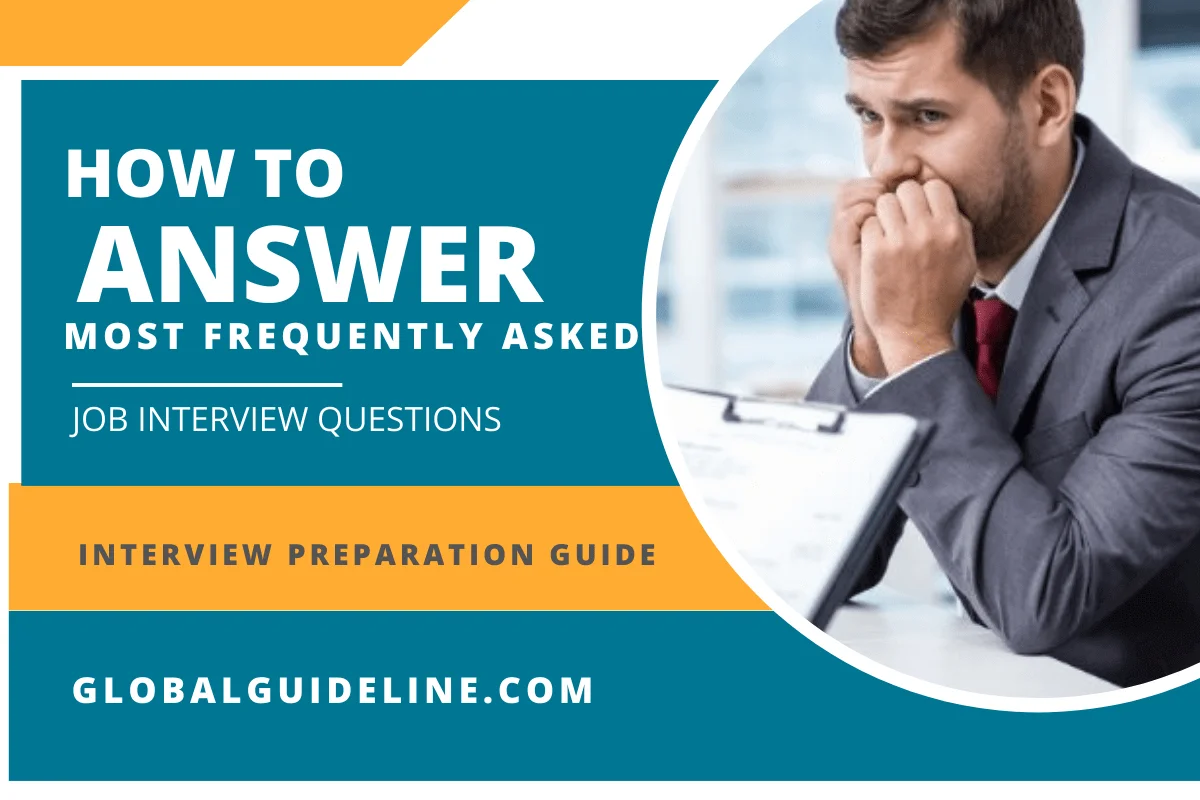
Answer:
1. Start recording in Robot.
2. Navigate to the Web page that contains the elements to test. For example, navigate to the page that is returned after the user submits a page to be processed.
3. Click the Object Data Verification Point button on the GUI Insert toolbar.
4. Assign a name, wait state, and expected result for the verification point and then click OK.
5. In the Select Object dialog box, drag the Object Finder tool over the page until the element that you want to test appears in the TestTip.
6. Release the mouse button and click OK.
7. If the Object Data Test dialog box appears, select the data test to use and click OK.
8. Select the verification method that Robot should use to compare the baseline data captured while recording with the data captured during playback.
9. Click OK.
10. When finished, click the Stop Recording button on the GUI Record toolbar.
2. Navigate to the Web page that contains the elements to test. For example, navigate to the page that is returned after the user submits a page to be processed.
3. Click the Object Data Verification Point button on the GUI Insert toolbar.
4. Assign a name, wait state, and expected result for the verification point and then click OK.
5. In the Select Object dialog box, drag the Object Finder tool over the page until the element that you want to test appears in the TestTip.
6. Release the mouse button and click OK.
7. If the Object Data Test dialog box appears, select the data test to use and click OK.
8. Select the verification method that Robot should use to compare the baseline data captured while recording with the data captured during playback.
9. Click OK.
10. When finished, click the Stop Recording button on the GUI Record toolbar.
| Previous Question | Next Question |
| How to Define and populate the datapool? | How to Test for Text within a Table? |