Rational Robot Question:
How to setting Log Options for Playback?
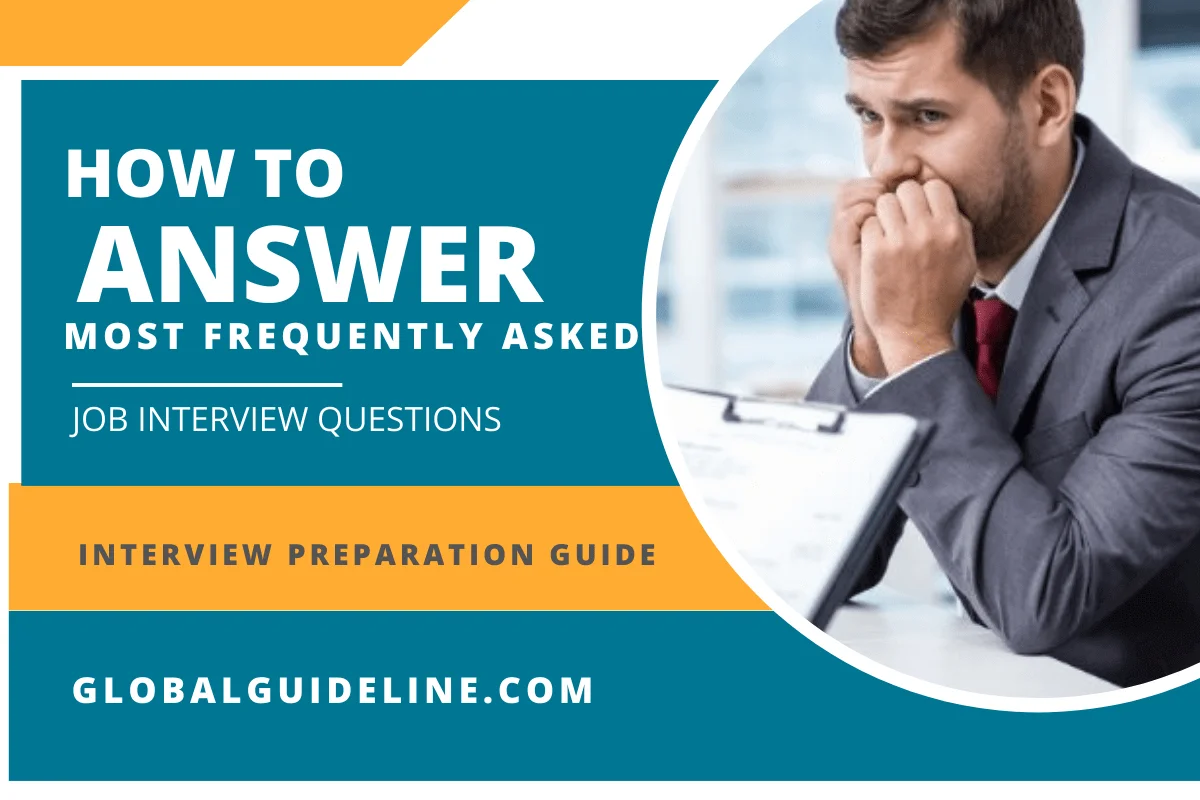
Answer:
1. Open the GUI Playback Options dialog box.
2. Click the Log tab.
3. To output the playback results to the log so you can view them, select Output playback results to log.
4. To have the log appear automatically after playback is complete, select View log after playback. If you clear this, you can still view the log after playback by clicking Tools > Rational Test > TestManager, and then opening the log.
5. To have Robot prompt you before it overwrites a log, select Prompt before overwrite log.
6. Click one of the following: Specify log information at playback , displays the Specify Log Information dialog box so that you can specify the build, log folder, and log. Use default log information At playback, uses the same build and log folder that was used during the last playback. Uses the script name as the log name.
7. Click OK or change other options.
2. Click the Log tab.
3. To output the playback results to the log so you can view them, select Output playback results to log.
4. To have the log appear automatically after playback is complete, select View log after playback. If you clear this, you can still view the log after playback by clicking Tools > Rational Test > TestManager, and then opening the log.
5. To have Robot prompt you before it overwrites a log, select Prompt before overwrite log.
6. Click one of the following: Specify log information at playback , displays the Specify Log Information dialog box so that you can specify the build, log folder, and log. Use default log information At playback, uses the same build and log folder that was used during the last playback. Uses the script name as the log name.
7. Click OK or change other options.
| Previous Question | Next Question |
| How to set GUI playback options? | How to set the wait state options? |