Microsoft Office Question:
How can I track changes made to a document?
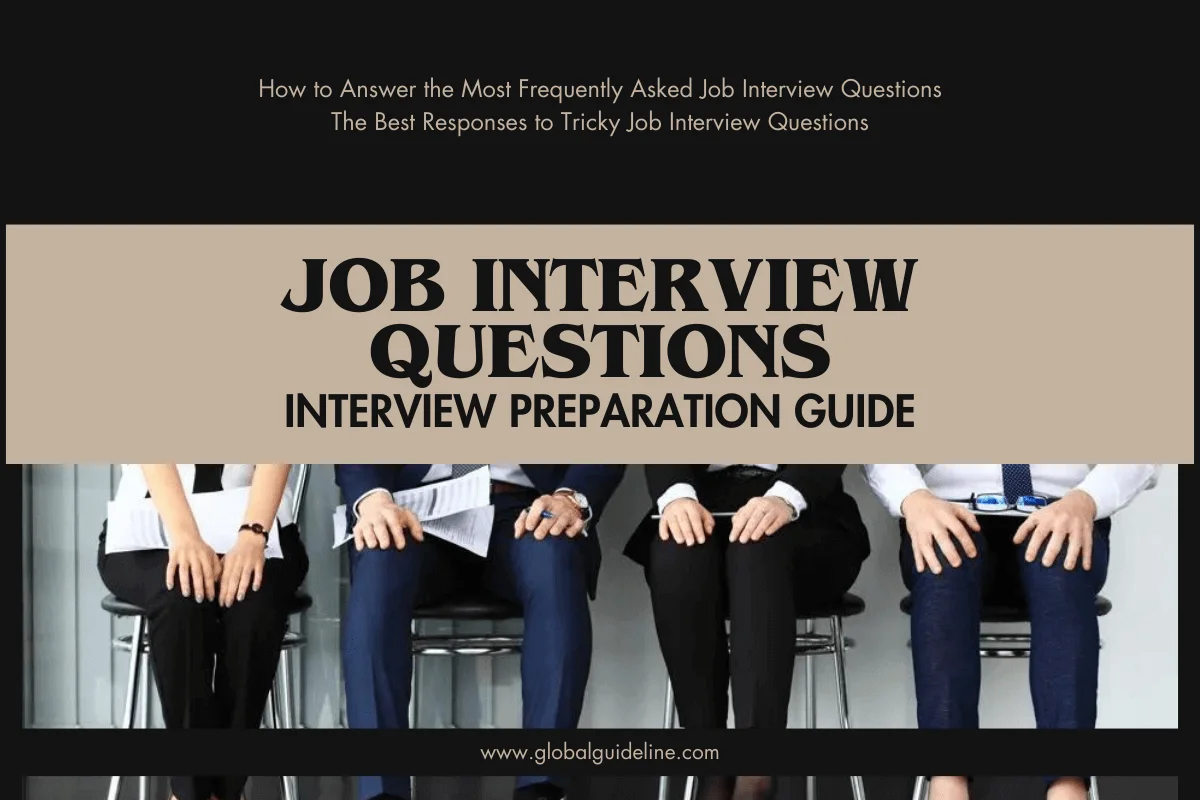
Answer:
Word will allow an author (or a group of co-authors) to retain deleted text to be accepted or rejected once the document is finalized. With the feature activated, Word "red lines" text deleted from the original document so that is visible, but distinct from the surrounding text. A related feature, called Compare Documents, will highlight the differences between two versions of a document.
To activate Track Changes:
1. Complete your first draft and save it.
2. Choose Track Changes from the Tools menu, then choose Highlight Changes. Select the Track changes while editing checkbox.
3. As you make changes for your second draft, you'll see how Word displays the changed text.
To accept or reject changes:
1. Place the cursor at the beginning of the document that is showing tracked changes.
2. Choose Track Changes from the Tools menu, then select Accept or Reject Changes.
3. The Accept or Reject Changes tool allows you to find the tracked changes (click the Find button), then to accept or reject the found change. You can also choose to Accept All or Reject All of the changes.
This feature can be a bit tricky to use, especially if multiple authors are collaborating on a document. For multiple authors, you can also enable document protection with the tracked changes feature. This will allow reviewers to edit the document, but they will not be able to turn off Track Changes and they will not be able to accept or reject changes. To protect a document for tracked changes:
1. Complete your first draft and save it.
2. Choose Protect Document from the Tools menu.
3. Under Protect document for select the Tracked changes radio button.
4. Enter a password (you'll be prompted to confirm the password).
5. The Track Changes feature will be enabled automatically.
Don't forget the password. There is no way to unlock the document if you don't have the password!
To activate Track Changes:
1. Complete your first draft and save it.
2. Choose Track Changes from the Tools menu, then choose Highlight Changes. Select the Track changes while editing checkbox.
3. As you make changes for your second draft, you'll see how Word displays the changed text.
To accept or reject changes:
1. Place the cursor at the beginning of the document that is showing tracked changes.
2. Choose Track Changes from the Tools menu, then select Accept or Reject Changes.
3. The Accept or Reject Changes tool allows you to find the tracked changes (click the Find button), then to accept or reject the found change. You can also choose to Accept All or Reject All of the changes.
This feature can be a bit tricky to use, especially if multiple authors are collaborating on a document. For multiple authors, you can also enable document protection with the tracked changes feature. This will allow reviewers to edit the document, but they will not be able to turn off Track Changes and they will not be able to accept or reject changes. To protect a document for tracked changes:
1. Complete your first draft and save it.
2. Choose Protect Document from the Tools menu.
3. Under Protect document for select the Tracked changes radio button.
4. Enter a password (you'll be prompted to confirm the password).
5. The Track Changes feature will be enabled automatically.
Don't forget the password. There is no way to unlock the document if you don't have the password!
| Previous Question | Next Question |
| What is AutoText in MS Office? | Can I keep different versions of a document in the same file? |