Microsoft Excel Question:
How can I save a chart as a GIF file?
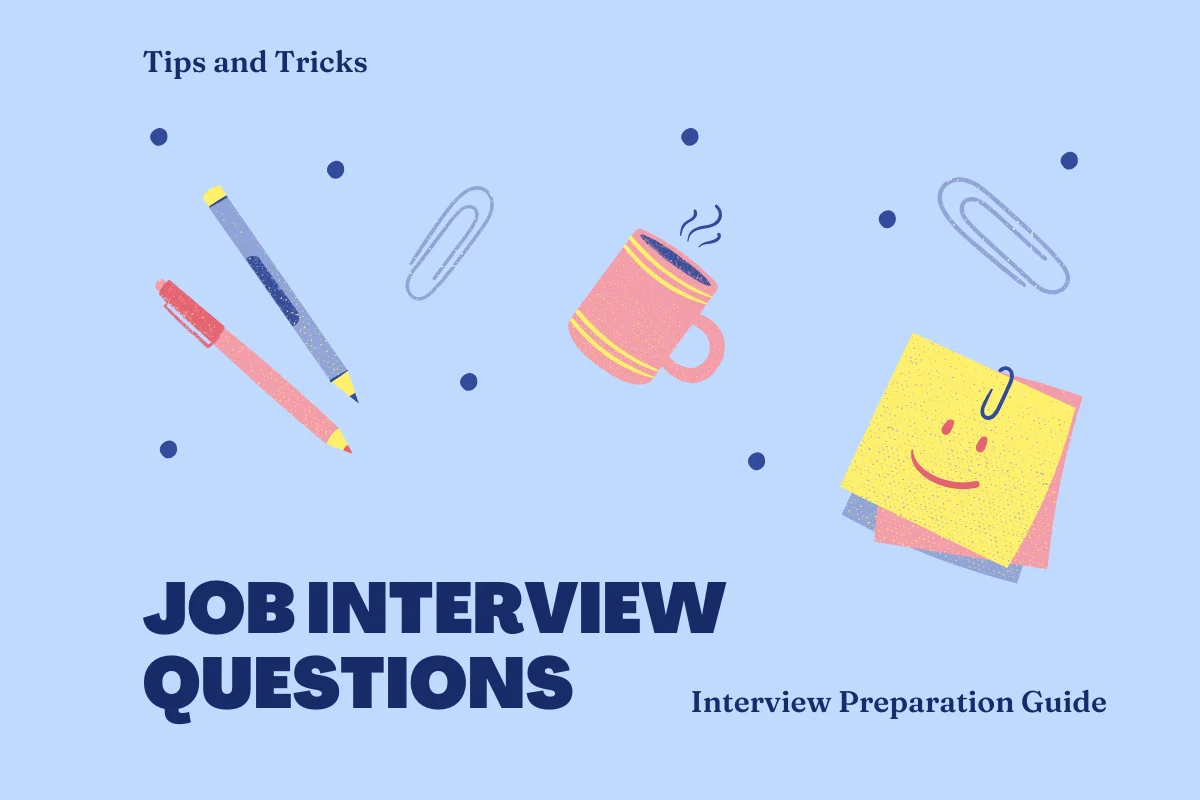
Answer:
You can save your worksheet as an HTML file, and Excel will automatically convert any charts to GIF files.
If that seems like overkill, you can write a simple macro that will do the job. Press Alt-F11 to activate the Visual Basic editor. Select your workbook in the Projects window, and choose Insert, Module to insert a new VBA module. Then type the following four-line procedure into the module:
Sub SaveChartAsGIF ()
Fname = ThisWorkbook.Path & "" & ActiveChart.Name & ".gif"
ActiveChart.Export FileName:=Fname, FilterName:="GIF"
End Sub
After the macro is entered, reactivate Excel and click the chart to be saved. Press Alt-F8 to display the Macro dialog box. Select the SaveChartAsGIF macro and click Run. The procedure uses the chart's name as the GIF file name, and the file is stored in the same directory as the workbook.
This simple macro does no error checking, so it will generate an error if a chart is not selected or if the workbook has not been saved.
If that seems like overkill, you can write a simple macro that will do the job. Press Alt-F11 to activate the Visual Basic editor. Select your workbook in the Projects window, and choose Insert, Module to insert a new VBA module. Then type the following four-line procedure into the module:
Sub SaveChartAsGIF ()
Fname = ThisWorkbook.Path & "" & ActiveChart.Name & ".gif"
ActiveChart.Export FileName:=Fname, FilterName:="GIF"
End Sub
After the macro is entered, reactivate Excel and click the chart to be saved. Press Alt-F8 to display the Macro dialog box. Select the SaveChartAsGIF macro and click Run. The procedure uses the chart's name as the GIF file name, and the file is stored in the same directory as the workbook.
This simple macro does no error checking, so it will generate an error if a chart is not selected or if the workbook has not been saved.