Microsoft Excel Question:
How can I protect formulas from being deleted or changed?
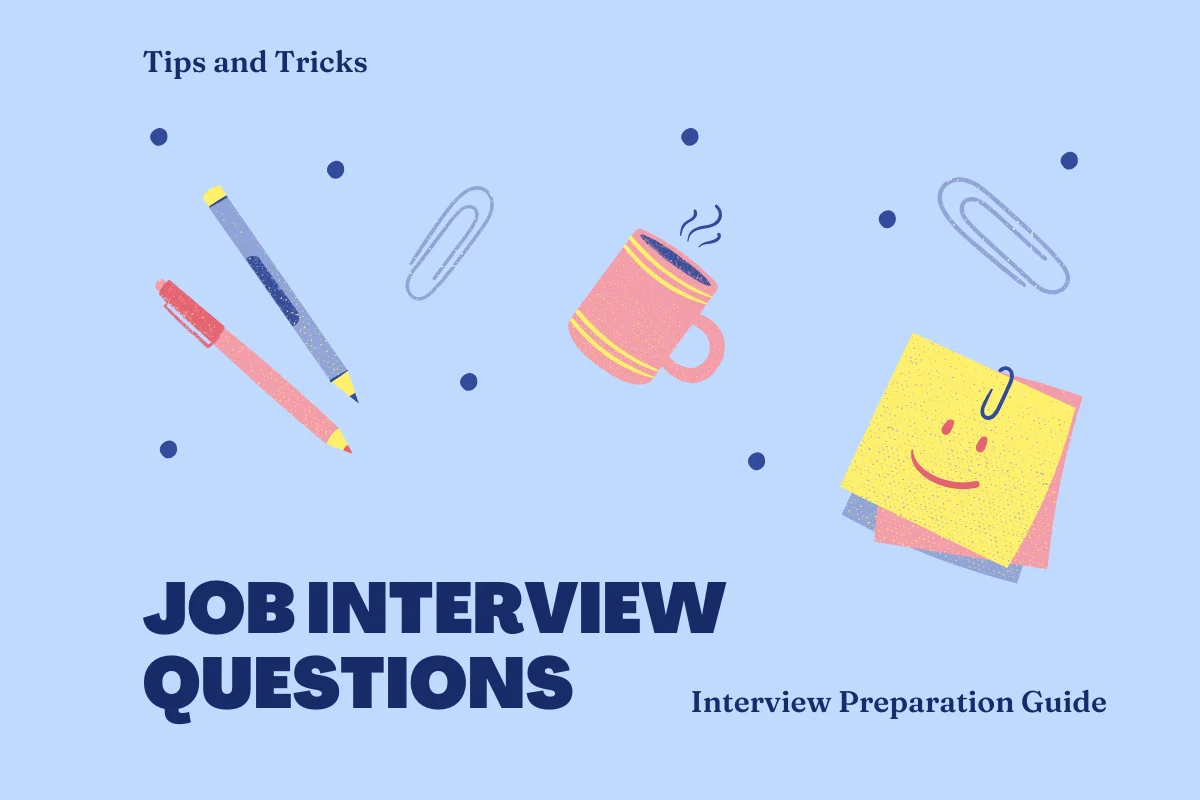
Answer:
Before protecting the worksheet:
1. Select all cells that users ARE allowed to change.
2. On the keyboard, press Ctrl + 1 to open the Format Cells dialog box
3. On the Protection tab, remove the check mark from Locked.
4. Click OK, to close the dialog box
Protect the worksheet in Excel 2007
1. On the Excel Ribbon, click the Review tab
2. Click Protect Sheet.
Protect the worksheet in Excel 2003
1. Click the Tools menu, then click Protection
1. Select all cells that users ARE allowed to change.
2. On the keyboard, press Ctrl + 1 to open the Format Cells dialog box
3. On the Protection tab, remove the check mark from Locked.
4. Click OK, to close the dialog box
Protect the worksheet in Excel 2007
1. On the Excel Ribbon, click the Review tab
2. Click Protect Sheet.
Protect the worksheet in Excel 2003
1. Click the Tools menu, then click Protection
| Previous Question | Next Question |
| How many worksheets I can put in a workbook? | Excel Limits and Specifications: |