Computer Basics Interview Questions And Answers
Prepare comprehensively for your Computer Basics interview with our extensive list of 25 questions. Our questions cover a wide range of topics in Computer Basics to ensure you're well-prepared. Whether you're new to the field or have years of experience, these questions are designed to help you succeed. Access the free PDF to get all 25 questions and give yourself the best chance of acing your Computer Basics interview. This resource is perfect for thorough preparation and confidence building.
25 Computer Basics Questions and Answers:
Computer Basics Job Interview Questions Table of Contents:
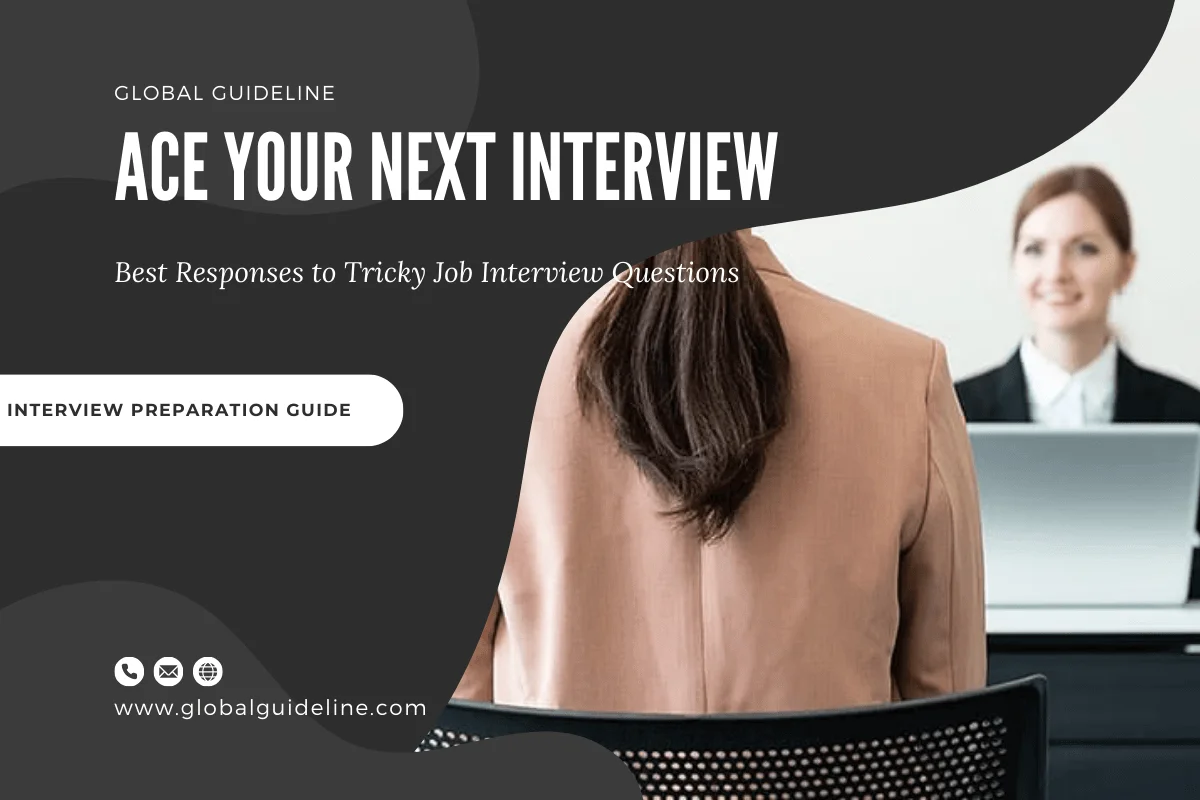
1 :: What is the difference between Save and Save As?
Use SAVE when you are revising an existing document.
Use SAVE AS when you are creating a new document from scratch or an existing document. This will keep the original document untouched in its original format and create a new document with a new name.
Read MoreUse SAVE AS when you are creating a new document from scratch or an existing document. This will keep the original document untouched in its original format and create a new document with a new name.
2 :: How can we find out basic information about our computer?
We can get the basic information about our computer by following below steps.
► Right Click at my computer icon.
► Click Properties.
► General tab will show the processor and ram information
► And Hardware Tab >> Device Manger will show the entire hardware resources attached with you computer
Read More► Right Click at my computer icon.
► Click Properties.
► General tab will show the processor and ram information
► And Hardware Tab >> Device Manger will show the entire hardware resources attached with you computer
3 :: How can I add or change the choices available in the Send To box?
Click *Start*, Click *Run*
In the text box, enter *SendTo* (without the quotes and no space between the words).
Click OK.....the *Send To* window will open, In the *Send To* window,
Click *File*, Click *New*, Click *Shortcut*,
Click *Browse* to find folder you want to add to the *Send To* list
Click it and then click *OK*, Click *Next*, Click "Finish*
Read MoreIn the text box, enter *SendTo* (without the quotes and no space between the words).
Click OK.....the *Send To* window will open, In the *Send To* window,
Click *File*, Click *New*, Click *Shortcut*,
Click *Browse* to find folder you want to add to the *Send To* list
Click it and then click *OK*, Click *Next*, Click "Finish*
4 :: How do We "add" a sound to the Caps Lock key so We can hear when We accidentally hit it?
To add a sound to the Caps Lock key, go into Control Panel and double click (or single click in XP) Accessibility Options. Select the Keyboard tab. Check Use ToggleKeys. Click OK. This will also set sounds for Num Lock and Scroll Lock.
Read More5 :: How do I set the time for how long my screen saver stays on to forever?
Here's what to do:
1) Go into Control Panel and click on the Display icon.
2) In Display Properties, click on the Screen saver tab.
3) In the Screen saver tab, click the Power button in the lower right-hand corner.
4) Set "Turn off monitor", "System standby" and "System hibernates" to Never.
5) Click Ok twice to complete the process.
Your screen saver should now run indefinitely.
Read More1) Go into Control Panel and click on the Display icon.
2) In Display Properties, click on the Screen saver tab.
3) In the Screen saver tab, click the Power button in the lower right-hand corner.
4) Set "Turn off monitor", "System standby" and "System hibernates" to Never.
5) Click Ok twice to complete the process.
Your screen saver should now run indefinitely.
6 :: What is the difference between an Intel Celeron and Pentium processor?
The reason for the Celerons existence owes to the advent of an AMD processor called the K6. AMD brought out a low priced alternative to the Pentium, and Intel, instead of drastically reducing their pricing on their "meat and potatoes" processor to meet that of the lower priced K6 (and eventually, the Athlon), introduced a "crippled" version of the Pentium, and called it the Celeron. (In response, AMD came back with an even lower priced processor of appalling performance called Duron, but that is another story)
Processors are commonly classified by their "Core" speed -- ergo, a 933 MHz Pentium III processor has a core speed of 933 MHz. There are however other significant features that are "classifiable" within a processor -- namely "bus" or "memory access" speed, and onboard "Cache" size (and speed). The Bus speed is the speed at which the processor fetches data from memory, and places it in the onboard Cache, and also represents the speed at which it communicates with its peripheral chipset. While each processor model operates at its own "native" Core speed, the bus speeds vary according to the motherboard (peripheral) Chipsets and memory with which they are designed to work. Likewise the cache size will vary from implementation to implementation. This distinction will become significant in as we move on.
Read MoreProcessors are commonly classified by their "Core" speed -- ergo, a 933 MHz Pentium III processor has a core speed of 933 MHz. There are however other significant features that are "classifiable" within a processor -- namely "bus" or "memory access" speed, and onboard "Cache" size (and speed). The Bus speed is the speed at which the processor fetches data from memory, and places it in the onboard Cache, and also represents the speed at which it communicates with its peripheral chipset. While each processor model operates at its own "native" Core speed, the bus speeds vary according to the motherboard (peripheral) Chipsets and memory with which they are designed to work. Likewise the cache size will vary from implementation to implementation. This distinction will become significant in as we move on.
7 :: How do we change the number of mouse clicks to open items?
To change the number of mouse clicks required to open items
1. Open Folder Options in Control Panel.
a.. Click Start, and then click Control Panel.
b.. Double-click Folder Options.
2. On the General tab, under Click items as follows, click the option you want.
Read More1. Open Folder Options in Control Panel.
a.. Click Start, and then click Control Panel.
b.. Double-click Folder Options.
2. On the General tab, under Click items as follows, click the option you want.
8 :: What does OEM mean?
It means Original Equipment Manufacturer. OEM means in the automotive industry, this refers to a manufacturer of vehicles that provides the original product design and materials for its assembly and manufacture.
Read More9 :: How can we get Detailed System Information about our computer?
Sometimes, despite all efforts, it seems impossible to find a particular piece of information about your computer. This is especially frustrating when you're attempting to resolve a problem, and a support technician asks you to provide a simple piece of data. Wouldn't life be a little easier if information about your operating system, hardware resources and components, and software settings was all in one place? Microsoft System Information, which is included with almost all Windows systems, may be just what you need. To check out Microsoft System Information:
1. Go to Start > Run
2. Type "msinfo32" into the Open field
3. Click "OK"
Note: If "msinfo32" doesn't work, try "msinfo".
Read More1. Go to Start > Run
2. Type "msinfo32" into the Open field
3. Click "OK"
Note: If "msinfo32" doesn't work, try "msinfo".
10 :: What is the "correct" way to remove a program from our computer?
The best way is to go to Control Panel/Add remove programs. Find the program you wish to remove, click on it and follow the on screen directions. If the program is not there you can check to see if there is an uninstall option when you go to the Program itself or in the start menu options for that program. As a last resort, you can move the program folder to the recycle bin but this will not totally remove it and may cause problems. Leave it on the computer if space allows.
Read More11 :: How do we change the screen resolution of our computer?
Go to Control Panel > Display > Settings and adjust the resolution there.
Or
Right click on an empty place on the desktop, choose "Properties" from the menu and then Settings.
Read MoreOr
Right click on an empty place on the desktop, choose "Properties" from the menu and then Settings.
12 :: If our mouse is erratic. How can we fix it?
There are a couple of things to recommend:
1. Try replacing the batteries in the mouse if it is wireless.
2. Try removing the mouse ball and cleaning the rollers inside the mouse with a Q-tip. Often that residue is quite sticky. They sell kits with a "velcro" ball you clean the rollers with by putting it in place of the regular ball.
3. If that doesn't fix the problem, buy a new mouse. Optical mice don't have balls.
4. If that doesn't resolve it, you may need to hire a technicians to trouble shoot the problem.
Read More1. Try replacing the batteries in the mouse if it is wireless.
2. Try removing the mouse ball and cleaning the rollers inside the mouse with a Q-tip. Often that residue is quite sticky. They sell kits with a "velcro" ball you clean the rollers with by putting it in place of the regular ball.
3. If that doesn't fix the problem, buy a new mouse. Optical mice don't have balls.
4. If that doesn't resolve it, you may need to hire a technicians to trouble shoot the problem.
13 :: How do we remove the ">" marks for an email before we send it?
Copy and paste just the text of the email into a page of WordPad, or a favorite word processor. The >>> that represent the number of times it has been forwarded can be removed from the text like this: With your text Pasted into WordPad, click Edit, then Replace. In the space provided type one > or what ever you may want to remove. Then click Replace All. Now you can again copy the text without the >> and paste it into a blank email page.
Read More14 :: How can we easily send a part of a received e-mail to someone else?
High-lite the part you want to send, Right click on it and select copy. Open new message, right click on page, and select paste, and the message should be there ready to go. Or you can select forward, and then high-lite the part that you don't want to go with the message, and press your delete key.
Read More15 :: Is there a simple way to create a boot disk for various operating systems?
You can download a boot disk from www.bootdisk.com When you open the file, have a formatted floppy in the floppy drive, because it copies the files over automatically. With this disk, it will allow us to boot to dos mode.
Read More16 :: What is the difference between the "system tray" and the "quick launch tray"?
The system tray is that portion of the task bar (usually on the bottom of the screen-but you can drag it to either side or to the top!) that is on the right hand side displaying the clock and some of those programs that are running in the background. The portion on the left is the 'quick launch tray' because you can drag icons/shortcuts there and with a single click you can start or 'launch' the program.
Read More17 :: How can we get rid of the noises when our modem makes a connection to the internet?
1. First choose Start, Settings, and then Control Panel to open the Control Panel.
2. Choose Modems.
3. Select the entry for your modem, and choose the Properties button to open the Modem Properties dialog box.
4. Choose the Connection tab, and then the Advanced tab button to open the Advanced Connection Settings dialog box.
5. The Extra Settings text box in the dialog box may already have some text in it. This text is actually a set of commands for the modem. Modem commands vary from one modem to the next, but most use the command MO - that's a zero, not a capital 0 - to tell the modem to keep the speaker off at all times. First make sure that the text box does not already have a command beginning with M. (And note that &MO, /MO, and MO are three different commands.) If there is an M command already, replace it with an MO command. If there is not an existing M command, simply type MO in the text box. (It's okay to add it at the end of other commands that are already there.) Choose OK, and Windows will send the command to the modem every time it dials a connection. If this does not work, you'll need to check your modem manual to see if the modem has an oddball command for controlling the speaker.
Read More2. Choose Modems.
3. Select the entry for your modem, and choose the Properties button to open the Modem Properties dialog box.
4. Choose the Connection tab, and then the Advanced tab button to open the Advanced Connection Settings dialog box.
5. The Extra Settings text box in the dialog box may already have some text in it. This text is actually a set of commands for the modem. Modem commands vary from one modem to the next, but most use the command MO - that's a zero, not a capital 0 - to tell the modem to keep the speaker off at all times. First make sure that the text box does not already have a command beginning with M. (And note that &MO, /MO, and MO are three different commands.) If there is an M command already, replace it with an MO command. If there is not an existing M command, simply type MO in the text box. (It's okay to add it at the end of other commands that are already there.) Choose OK, and Windows will send the command to the modem every time it dials a connection. If this does not work, you'll need to check your modem manual to see if the modem has an oddball command for controlling the speaker.
18 :: When we tried to make a corrections to some text, all the letters/words to the right disappeared as we typed in the corrections. What happened?
We probably pressed the "insert" key on our keyboard. The toggle to "insert" is "replace". The "replace" works in some programs but not all.
Read More19 :: Where can one "Properly and Safely" dispose of a "dead" computer components?
All household hazardous materials including electronic components (VCRs, computers, monitors, computer parts etc.) can be dropped off at the Household Hazardous Waste Drop Off Locations in Lee County, FL. For information, go to the Google and Find the information you want from the links. (In other locations, check with your waste collection company.)
Read More20 :: How can we check our E-mail when we are away from home?
Before you leave, check the home page of your ISP. Look for "Web mail" or something similar. If you can not get your mail there, here is a URL that works with any mail when you are away from home: http:///www.mail2web.com
Read More21 :: What steps should I take to replace the bios battery?
It is better if you go to the BIOS first and copy the settings and have them before you try to replace the battery, in case your system does not
use the default settings. Once this is done then you can safely replace the battery and if necessary duplicate the BIOS settings you had before.
Read Moreuse the default settings. Once this is done then you can safely replace the battery and if necessary duplicate the BIOS settings you had before.
22 :: Can a FAT32 drive be converted to NTFS without losing data?
Yes it can. To do so go to "Accessories" in the Start Menu and select "Command Prompt". You'll see a DOS-like box open to a command prompt. At the prompt, type the following command and hit enter:
Convert c: /FS:NTFS
The conversion won't start until you restart Windows. At that point, you'll see a strange screen on next startup. It will convert the file system and then reboot. Then you're done.
Read MoreConvert c: /FS:NTFS
The conversion won't start until you restart Windows. At that point, you'll see a strange screen on next startup. It will convert the file system and then reboot. Then you're done.
23 :: What steps should we take to replace the bios battery?
A RAR file (Resource Adapters aRchive) is a compressed file (like a Zip file). You need a decompressing program to see the contents of a RAR file. One you can use is called WinRAR. A trial version is available at HYPERLINK www.download.com www.download.com
Read More24 :: How do we open a RAR file?
A RAR file (Resource Adapters aRchive) is a compressed file (like a Zip file). You need a decompressing program to see the contents of a RAR file. One you can use is called WinRAR. A trial version is available at HYPERLINK www.download.com www.download.com
Read More25 :: How can we view the patches and hot fixes which have been downloaded onto our computer?
To see all that has been added to your machine go to windows update and look at: VIEW HISTORY
Read More