Adobe Photoshop Interview Questions And Answers
Prepare comprehensively for your Adobe Photoshop interview with our extensive list of 58 questions. These questions are specifically selected to challenge and enhance your knowledge in Adobe Photoshop. Perfect for all proficiency levels, they are key to your interview success. Download the free PDF to have all 58 questions at your fingertips. This resource is designed to boost your confidence and ensure you're interview-ready.
58 Adobe Photoshop Questions and Answers:
Adobe Photoshop Job Interview Questions Table of Contents:
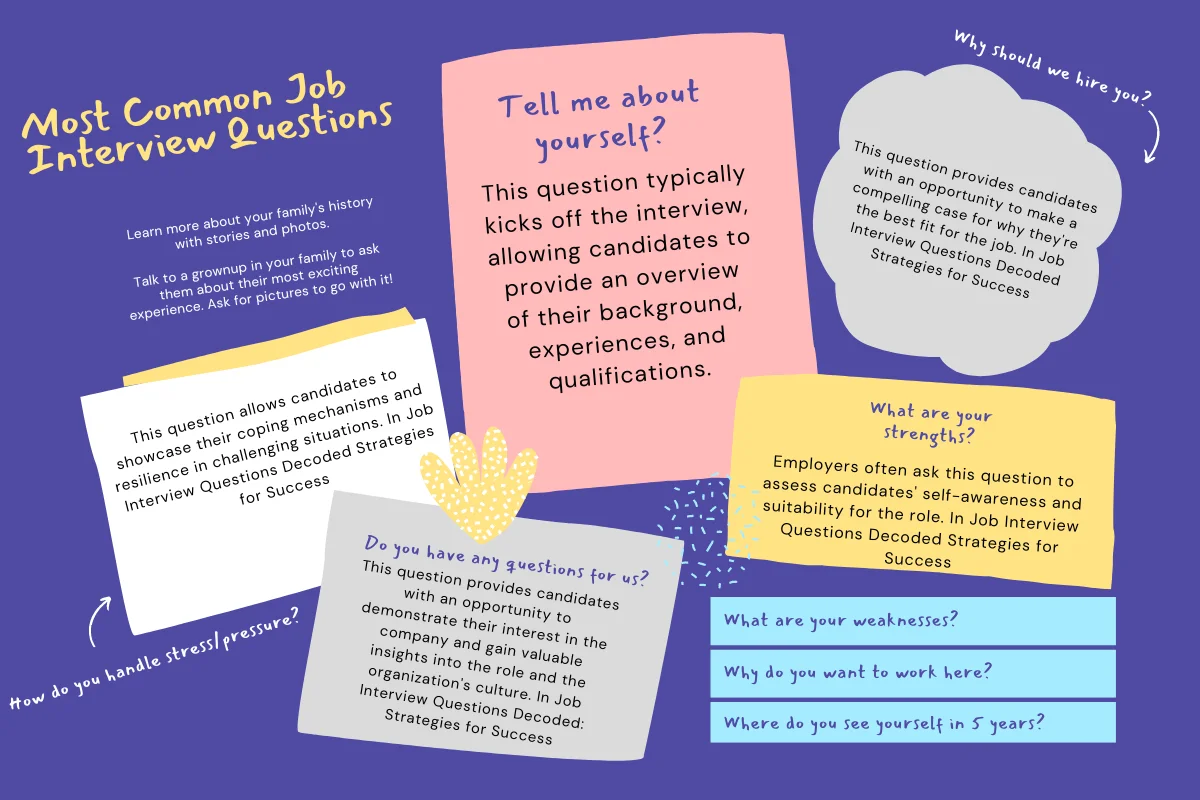
1 :: What is Adobe Photoshop?
Adobe Photoshop is a professional image editing software package that can be used by experts and
novices alike. While this handout offers some very basic tips on using the tools available in
Photoshop, more comprehensive guidance can be accessed on the web or in the help menu of your
version of Photoshop. The version used for this tutorial is Adobe Photoshop CS.
Read Morenovices alike. While this handout offers some very basic tips on using the tools available in
Photoshop, more comprehensive guidance can be accessed on the web or in the help menu of your
version of Photoshop. The version used for this tutorial is Adobe Photoshop CS.
2 :: Explain about the photoshop Work Area?
The work area can be intimidating to work with because of all the complex functionality but with a
quick breakdown of the available features and their uses, you will be ready to comfortably navigate
the work area with ease. The work area in Photoshop has the following basic functionality and
features:
? Menu Bar ? this is where you can access most of the commands and features in
Photoshop
? Drawing Palette ?
where the image being worked on will appear
? Options bar
?
content sensitive display of tool options ? changes as different tools are selected
?
display using Window > Options or Click a tool in the toolbox.
Lasso options bar
? Tool box -
for creating an editing images (display or hide using Windows > Tools)
? Palettes - to monitor and modify images (there are 5 palettes by default)
? Palette Well -
to organize palettes in work area
?
Drag a palette?s tab into the palette well to store it in the palette well
?
Once in the palette well click on the palette tab to use it
Read Morequick breakdown of the available features and their uses, you will be ready to comfortably navigate
the work area with ease. The work area in Photoshop has the following basic functionality and
features:
? Menu Bar ? this is where you can access most of the commands and features in
Photoshop
? Drawing Palette ?
where the image being worked on will appear
? Options bar
?
content sensitive display of tool options ? changes as different tools are selected
?
display using Window > Options or Click a tool in the toolbox.
Lasso options bar
? Tool box -
for creating an editing images (display or hide using Windows > Tools)
? Palettes - to monitor and modify images (there are 5 palettes by default)
? Palette Well -
to organize palettes in work area
?
Drag a palette?s tab into the palette well to store it in the palette well
?
Once in the palette well click on the palette tab to use it
3 :: What is Resizing Images and Size Guide in Adobe Photoshop?
When working with images for a website, you will need to resize your images to suit your particular
purpose. Here is a basic guide that can help you decide on what is suitable. (The units used here are
pixels, which are standard units across all computer platforms. The conversion between pixels and
inches is roughly 1? = 72 pixels or 1cm = 28 pixels) To use this particular unit of measure you will
need to adjust you preference settings by selecting Edit > Preferences > Units and Rulers and
changing the units and rulers to measure in pixels.
Type of picture
Size in Pixels
Background
1024 x 768
Standard personal picture of yourself for a
personal website
200 x 200
Title bar e.g. Google title bar on the
Google homepage
276 x 110
To resize a picture look on the menu bar and select Image > image size
Workshop Committee of Technology Assist By Students
Read Morepurpose. Here is a basic guide that can help you decide on what is suitable. (The units used here are
pixels, which are standard units across all computer platforms. The conversion between pixels and
inches is roughly 1? = 72 pixels or 1cm = 28 pixels) To use this particular unit of measure you will
need to adjust you preference settings by selecting Edit > Preferences > Units and Rulers and
changing the units and rulers to measure in pixels.
Type of picture
Size in Pixels
Background
1024 x 768
Standard personal picture of yourself for a
personal website
200 x 200
Title bar e.g. Google title bar on the
Google homepage
276 x 110
To resize a picture look on the menu bar and select Image > image size
Workshop Committee of Technology Assist By Students
4 :: How do we crop an image in photoshop?
Cropping an image allows you to cut out any portion of the image you don't like and/or make an image smaller. This document contains the steps performed to crop an image in each of the major image editors. To the right is a visual example of a large image, such as a image scanned into the computer being cropped to a smaller image.
Read More5 :: What is Gradients in Adobe Photoshop?
Gradients are a great way to introduce flashy, eye-catching graphics in your pages.
Read More6 :: How do we print the grid in Adobe Photoshop?
Put the non printing grid on how you want it, then take a screen capture (alt + PrintScreen on PC) Open a new file, the size should be set as the size of the grab, and paste. Crop away everything (the background of the photoshop window, etc.)except for the image with grid on it...and print.
Read More7 :: Can you organize layers as in photoshop?
Yes we can organize layes..
For example you create a Ball in 1st layer and then in
second layer you create the background. But you should lock
all the layers and unlock the layer which u r working,
because unlocked layers will be active always(active means,
if u want to drage the ball, backgroung layers also will be
affected)
Read MoreFor example you create a Ball in 1st layer and then in
second layer you create the background. But you should lock
all the layers and unlock the layer which u r working,
because unlocked layers will be active always(active means,
if u want to drage the ball, backgroung layers also will be
affected)
8 :: For photoshop is cs3 really that much better than cs2 on an Intel Mac?
On both the Photoshop CS works fine. But on Mac it seems to speed up faster. The startup is much faster than on windows but relative to the velocity of the CS2, it indeed is faster. So yes, photoshop cs3 is better at functioning on an intel mac rater than cs2, due to the faster startup
Read More9 :: What is a Smart Object in Adobe Photoshop?
Photoshop CS2 introduces a new type of layer called a Smart Object layer. Smart Objects are a little like symbols in Illustrator. Smart objects can consist of pixel-based content or vector-based content, like an Illustrator drawing placed in a Photoshop document. With smart objects, you can make multiple copies of a single object and all copies will be updated when one of the copies is edited ? but you can still apply layer styles and adjustment layers to the individual smart objects without affecting all copies, which provides for a lot of flexibility. Pixel-based smart objects also remember their original size and can be transformed multiple times without loss.
Read More10 :: How do I slice up an image in Adobe Photoshop CS4 Extended?
Well, I just got Adobe Photoshop CS4 Extended and I saw that there is no slice tool. I found that kind of strange. I mean, that is a HUGE tool. All master web designers use the slice tool to make their websites which is what I need it for. So could someone please tell me how I slice an image in Adobe Photoshop CS4 Extended? Thanks!
Read More11 :: Explain about stress analysis in Adobe Photoshop?
People working on these areas as a aerospace engineers should have familiarity and exposure to NASTRAN and MATLAB with knowledge on space environment and modeling of flexible dynamics. These aerospace engineers will be responsible to conduct stress analysis on metallic and composite structures. NASTRAN, IDEAD, Oracle and PATRAN proficiency level is required. Their duties also include on aircraft which are metallic and composite structures. This includes and understanding of control surface stiffness and loop calculations, finite element modeling (FEM), fatigue testing requirement and analysis.
Read More12 :: Which describes the Perceptual color conversion option in the color conversion settings?
Preserves the visual relation between source colors.
Read More13 :: How to create a document that will appear on a PAL D1 widescreen television broadcasting?
Film and Video > PAL D1/DV Widescreen.
Read More14 :: Which best describes the Load Files into Stack command?
It opens images in one PSD file as layers.
Read More15 :: What is the main benefit of using the Video Preview option?
Previews the animation in another monitor.
Read More16 :: How to create a 3D postcard in Photoshop?
From the 3D menu, choose New 3D postcard from Layer.
Read More17 :: Which best describes the Camera RAW format?
Unprocessed, uncompressed grayscale image data.
Read More18 :: You would like to export a shape layer in Photoshop as a smart object. What is the exported file format?
PSB.
Read More20 :: You are creating a PNG-8 image with indexed colors. The image includes 20 colors in the color table. What is the best color table limit to choose?
20.
Read More21 :: Which is the selection option that allows you to automatically select the borders of a specific color area by moving the mouse around it?
Magnetic Lasso tool.
Read More22 :: Do you know what is Adobe Photoshop elements 13?
Photoshop Elements 13 lets you take your photos with you wherever you go. Make quick edits, add artistic touches like a pro, or transform your photos to show your vision. Express your creativity in beautiful photo books and cards. Access them on the go. And always find any photo, fast.
Read More23 :: Do you know why should one use Photoshop Elements 13?
☛ Want to bring out the best in their photos.
☛ Enjoy taking photos of family, friends, and activities in their lives.
☛ Need an easy way to organize and quickly find their photos.
☛ Want to get their mobile photos onto their computer.
☛ Want to have access to their Elements photos on the web and on their smartphone and tablet.*
☛ Like to do things to their photos such as remove people or objects, move objects around, and just make them look better.
☛ Like to express themselves creatively through their photos.
☛ Want an easy way to share their photos with others.
☛ Want to create personal photo keepsakes.
Read More☛ Enjoy taking photos of family, friends, and activities in their lives.
☛ Need an easy way to organize and quickly find their photos.
☛ Want to get their mobile photos onto their computer.
☛ Want to have access to their Elements photos on the web and on their smartphone and tablet.*
☛ Like to do things to their photos such as remove people or objects, move objects around, and just make them look better.
☛ Like to express themselves creatively through their photos.
☛ Want an easy way to share their photos with others.
☛ Want to create personal photo keepsakes.
24 :: Can you please explain the difference between Photoshop Elements and Adobe Premiere Elements?
Photoshop Elements is designed for consumer photo enthusiasts who want to organize, transform, create, and share their photo memories via their computer, the web, or their mobile devices. Premiere Elements is designed for consumer video enthusiasts who want to organize, edit, enhance, and share their video memories via their computer, the web, or their mobile devices. Both apps share a common Organizer for easy access to all photos and videos. They're sold separately or bundled together as Photoshop Elements & Premiere Elements.
Read More25 :: Can you please explain the difference between Photoshop Elements/Photoshop and Photoshop Lightroom software?
☛ Photoshop Elements is designed for everyday consumers who are just getting started with photo editing and want an easy way to organize, transform, create, and share their photos on their computers or while on the go, from their mobile devices.*
☛ Photoshop Light room addresses the workflow needs of professional and advanced amateur photographers, enabling them to import, process, organize, and showcase large volumes of digital photographs.
☛ Photoshop is the professional standard for creating compelling images, designs, 3D artwork, and videos.
Read More☛ Photoshop Light room addresses the workflow needs of professional and advanced amateur photographers, enabling them to import, process, organize, and showcase large volumes of digital photographs.
☛ Photoshop is the professional standard for creating compelling images, designs, 3D artwork, and videos.