Microsoft Corporation Question:
How you can create Virtual Root in IIS?
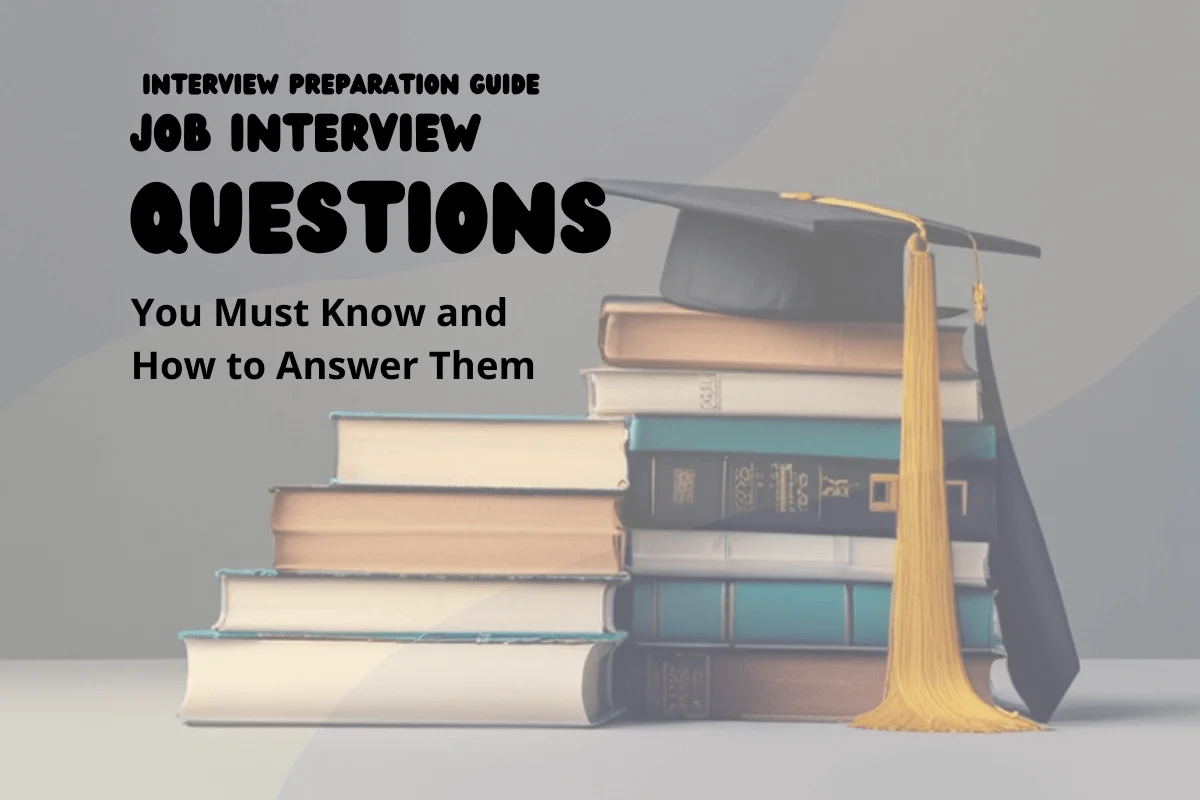
Answer:
To create a virtual directory by using IIS Manager:
1.
In IIS Manager, expand the local computer, expand the Web Sites or FTP Sites folder, right-click the site or folder within which you want to create the virtual directory, point to New, and then click Virtual Directory. The Virtual Directory Creation Wizard appears.
2.
Click Next.
3.
In the Alias box, type a name for the virtual directory. (Choose a short name that is easy to type because the user types this name.)
4.
Click Next.
5.
In the Path box, type or browse to the physical directory in which the virtual directory resides, and then click Next.
6.
Under Allow the following permissions, select the check boxes for the access permissions you want to assign to your users, and then click Next.
Important
For security reasons, when selecting access permissions, consider allowing only the default Read permission. By restricting permissions in this way, you can help avoid attacks against your Web site by malicious users. For more information about setting access permissions, see Securing Virtual Directories and Access Control in Help and Support Center for Windows Server 2003.
7.
Click Finish. The virtual directory is created below the currently selected folder level.
1.
In IIS Manager, expand the local computer, expand the Web Sites or FTP Sites folder, right-click the site or folder within which you want to create the virtual directory, point to New, and then click Virtual Directory. The Virtual Directory Creation Wizard appears.
2.
Click Next.
3.
In the Alias box, type a name for the virtual directory. (Choose a short name that is easy to type because the user types this name.)
4.
Click Next.
5.
In the Path box, type or browse to the physical directory in which the virtual directory resides, and then click Next.
6.
Under Allow the following permissions, select the check boxes for the access permissions you want to assign to your users, and then click Next.
Important
For security reasons, when selecting access permissions, consider allowing only the default Read permission. By restricting permissions in this way, you can help avoid attacks against your Web site by malicious users. For more information about setting access permissions, see Securing Virtual Directories and Access Control in Help and Support Center for Windows Server 2003.
7.
Click Finish. The virtual directory is created below the currently selected folder level.
| Previous Question | Next Question |
| How many times a day a clocks hands overlap? | How to create a Web virtual directory by using the Iisvdir.vbs script? |