Windows Administrator Question:
How to temporarily stop selected jobs from printing?
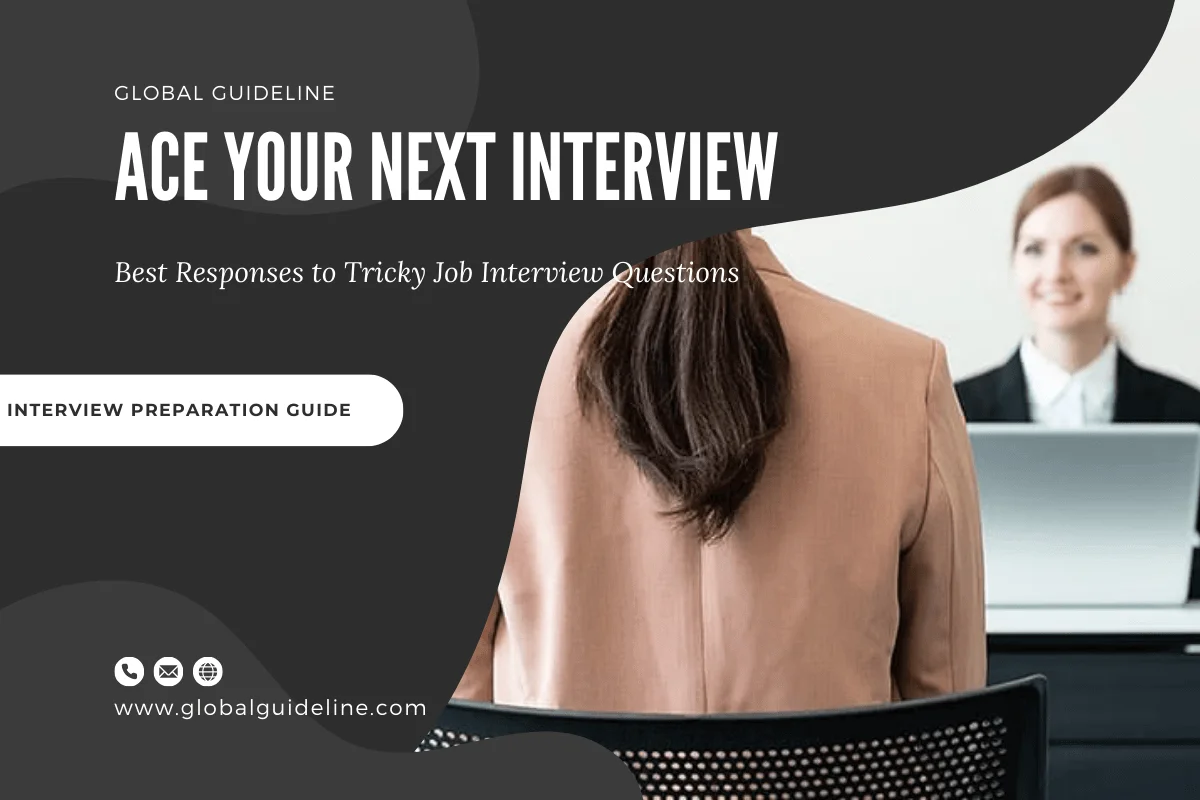
Answer:
To temporarily stop selected jobs from printing:
★ Click the Start button. The Start menu will appear.
★ Highlight Settings. A submenu will appear.
★ Click Printers and Faxes. The Printers and Faxes control panel will appear.
★ Double-click the printer to which you sent the print job. The Printer window will open.
★ Click the document you want to pause. If you want to pause more than one document, hold down the Control key as you select the additional documents.
★ Click Document, which is located on the menu bar.
★ Click Pause. A check-mark should appear next to Pause.
★ Click the Start button. The Start menu will appear.
★ Highlight Settings. A submenu will appear.
★ Click Printers and Faxes. The Printers and Faxes control panel will appear.
★ Double-click the printer to which you sent the print job. The Printer window will open.
★ Click the document you want to pause. If you want to pause more than one document, hold down the Control key as you select the additional documents.
★ Click Document, which is located on the menu bar.
★ Click Pause. A check-mark should appear next to Pause.
| Previous Question | Next Question |
| How to restart print jobs which temporarily stopped? | Suppose if temporarily stopped all of the print jobs and now I want to restart them. How do I do that? |