Computer Operator Interview Questions And Answers
Enhance your Computer Operator interview preparation with our set of 58 carefully chosen questions. These questions will test your expertise and readiness for any Computer Operator interview scenario. Ideal for candidates of all levels, this collection is a must-have for your study plan. Access the free PDF to get all 58 questions and give yourself the best chance of acing your Computer Operator interview. This resource is perfect for thorough preparation and confidence building.
58 Computer Operator Questions and Answers:
Computer Operator Job Interview Questions Table of Contents:
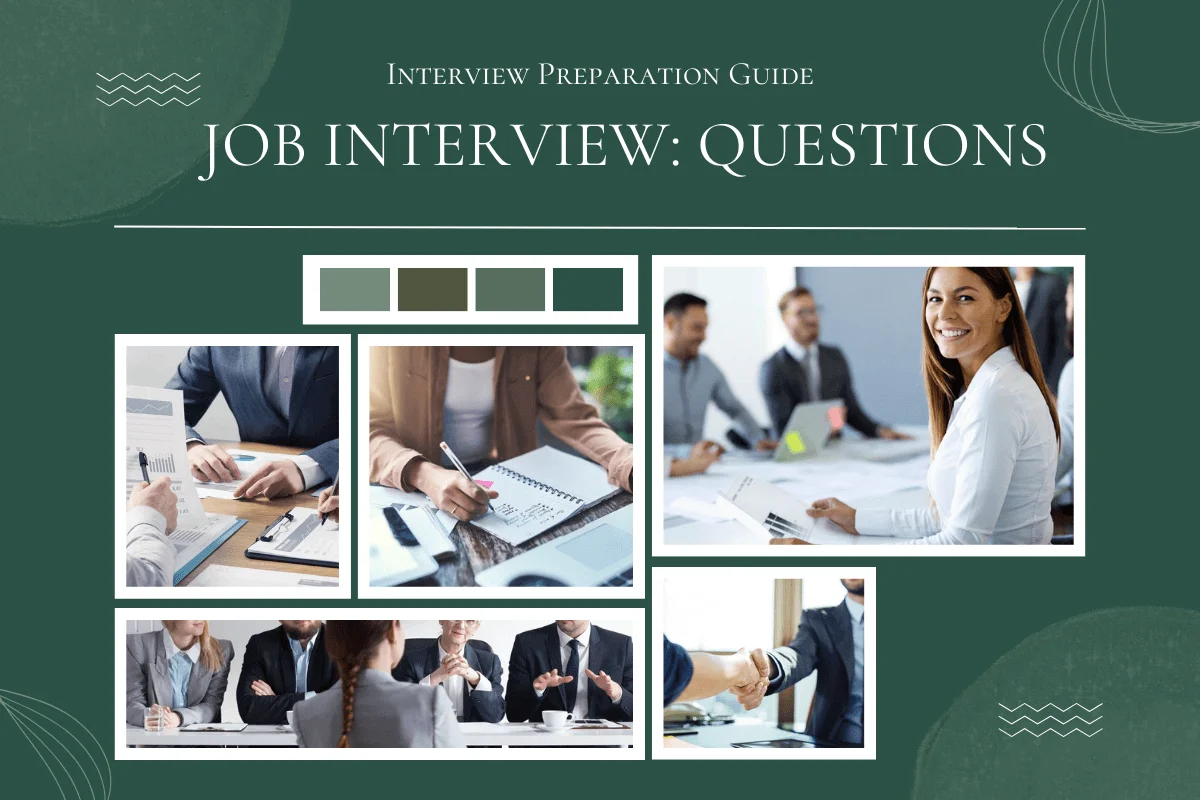
1 :: Described BIOS (Basic Input and Output Software)?
BIOS stands for Basic Input and Output Software. The BIOS is software that controls the most fundamental operations of a computer and a BIOS is necessary in order to start a computer. Without a BIOS, a computer would not know how to communicate with its hard disk and other devices. The BIOS is stored on a ROM (Read-Only Memory) computer chip inside the computer. Many computers in the past few years use "Flash EPROM" chips, which means the BIOS chip can be reprogrammed with an updated BIOS. A BIOS may need to be updated to fix bugs, such as the year 2000 bug, or an update may be necessary in order to support new hardware protocols.
Read More2 :: Explain Binary?
Binary is an alternative number system which works very well for computers. Humans have ten fingers; that's probably why we use ten digits (0, 1, 2, 3, 4, 5, 6, 7, 8, and 9) in our number system (decimal), but it is easier for a computer to use only two digits (0 and 1). Ones and zeros can be represented with high or low voltage, closed or open switches, aligned or misaligned magnetic particles, etc. A byte is a group of eight bits, and it is the standard unit by which data is stored. There are 256 different combinations of zeros and ones you can make with one byte, from 00000000 to 11111111. This is enough to cover all the ASCII characters. If more than 256 values are needed, then more than one byte can be used. With two bytes, there are 65536 possible combinations of ones and zeros. These bytes can represent any kind of data. For example, a picture may be made up of thousands of pairs of bytes, with each pair of bytes representing a single dot in one of 65536 colors. Put together all these dots (known as pixels) and you have a full-color picture (most picture data is also compressed). On systems using Microsoft Windows, the meaning of data stored on a disk is determined by the file's extension. For example: if it is TXT, then it is ASCII text; if it is EXE, then it is a program (an executable).
Read More3 :: Explain Byte?
A byte is eight binary digits. It is the smallest unit a computer works with at once. The bits of a byte can be individually modified, but a computer still works with at least one byte at a time. See also: Binary and my article on Bits and Bytes.
Read More4 :: Explain Button?
A button does some command in a program when it is clicked. Buttons usually have a 3-dimensional look, although you may have to move the mouse over the button for it to look 3D. You should single-click on buttons (do not double-click).
Read More5 :: Explain CD-R?
Compact Disc Recordable. A special type of compact disc which can have information written onto it once. You must have a special CD-R drive to write to these discs, but most CD-ROM drives can read them.
Read More9 :: Explain about Cascade?
An arrangement of Windows so each window is neatly stacked with only the title bar of each window is showing.
Read More10 :: Explain Asynchronous SRAM?
Async SRAM is not synchronized with the system clock, so the CPU must wait for requested data from the L2 cache.
Read More12 :: Explain Close button?
The X in the upper right corner of a window. When clicked, it will close the current window.
Read More13 :: Explain Auto arrange?
In Windows Explorer, selecting auto arrange will lock any visible icons into a grid or pattern.
Read More14 :: Explain Color scheme?
A selection of colors that the user sees when using Windows. These colors make up the display of applications, dialog boxes, etc.
Read More15 :: Explain Associate?
To link a file with a certain program. This way, when you double-click on an associated file, it will open the correct program.
Read More16 :: Explain Backward Compatible?
A program is backward compatible if it can use files from an older version of itself. For a file saved in the program to be backward compatible, it must be possible to open the file in a previous version of the program.
Read More18 :: Explain Clipboard?
A temporary storage location in Windows. The clipart will store one piece of information at a time when it is manually added to the clipart or is copied there.
Read More19 :: Explain Collapsing?
Hiding an additional level of directories beneath the selected directory in My Computer or Windows Explorer.
Read More20 :: Explain Accelerator key?
A keyboard shortcut for a command. For example, Ctrl + Alt + Delete is an accelerator key for the task manager in Windows 95.
Read More21 :: Explain Command button?
A command button, when clicked, will cause an action to occur.
Read More22 :: Explain Command?
An option form an application's menu, or a command typed in by the user, such as at a DOS prompt or at the Run dialog box in Windows.
Read More23 :: Explain Cursor?
The representation of the mouse on-screen. Depending on your settings, the cursor can be many different things.
Read More24 :: Explain Connection?
An established communication session between a server and a workstation.
Read More25 :: Explain Control Panel?
A system utility that comes with Windows that allows the use to change a variety if different Windows and system settings.
Read More