Professional Graphic Designer Interview Questions And Answers
Strengthen your Creative Graphic Designer interview skills with our collection of 52 important questions. Each question is designed to test and expand your Creative Graphic Designer expertise. Suitable for all experience levels, these questions will help you prepare thoroughly. Don't miss out on our free PDF download, containing all 52 questions to help you succeed in your Creative Graphic Designer interview. It's an invaluable tool for reinforcing your knowledge and building confidence.
52 Creative Graphic Designer Questions and Answers:
Creative Graphic Designer Job Interview Questions Table of Contents:
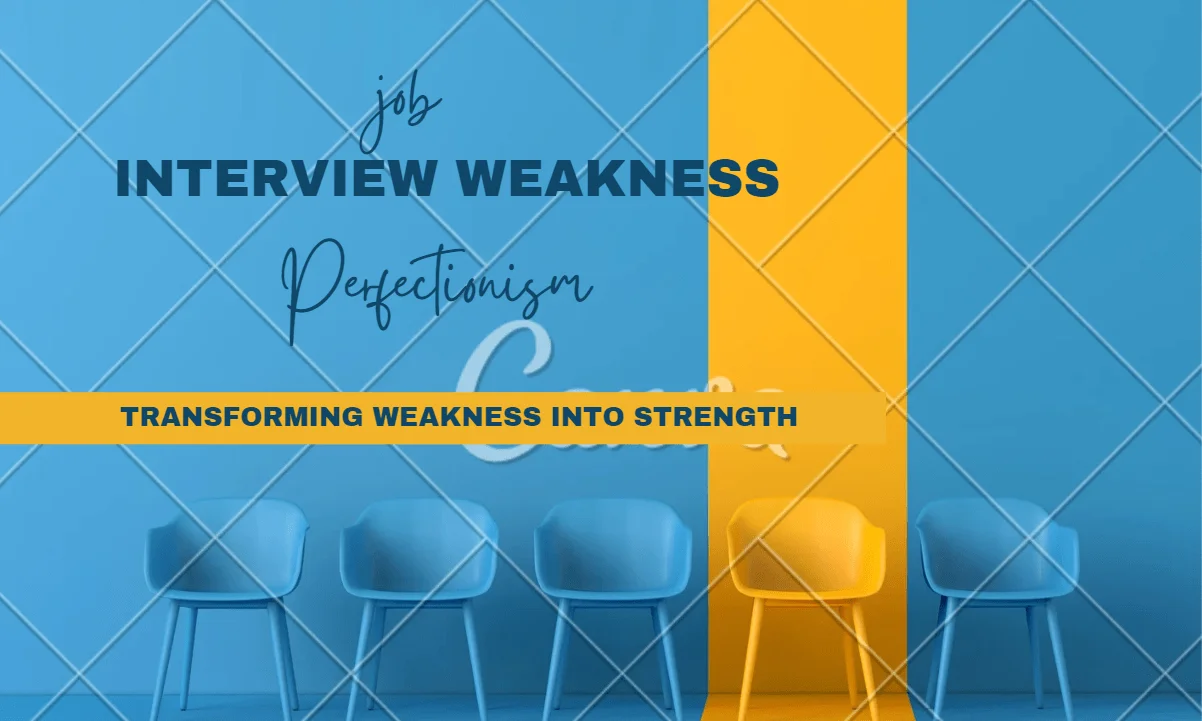
1 :: How to cope up with criticism?
The question is genuine. In the field where you create something it often happens that your work does not get its deserving appreciation. This is due to the differing tastes of different persons. You can say that you take that criticism in a healthy manner. It offers you a challenge to do better. It enhances your experience and helps you to grow in your career field in a better manner.
Read More2 :: What you look for while designing a logo?
A logo is the smallest entity that symbolizes a company. It is often treated as a marketing material. Designing a logo for a company demands great observation and creativity. A logo should be designed in such a way that a common man can easily relate it with the company. It should be memorable and eye catching. It should help in growing the company name into a brand. You can also cite examples of your work through your portfolio.
Read More3 :: Creative Graphic design interview tips:
1. When you arrive in the interview give us your business card. It should be well designed, memorable, simple and hopefully have a great idea. It should be unique and you should be branded.
2. Have 8-12 pieces of work in your folio. Put the best pieces at the front and back.
3. Have at least six questions ready to ask (if you have less, you'll find they will be answered in the course of the interview).
4. Take a pad and pen, take it out at the beginning of the interview. You don't have to take notes, but it looks as if you are organized.
5. Talk about your work before you show it, but don't talk too much. This should be one short sentence to engage the interviewer with you. We will be looking at you as you speak. Then show us your work.
6. Have samples and mock ups.
7. Bring sketches. We are as interested in how you got to the final solution as the solution itself. You can show other concepts.
8. Have a copy of your CV (resumé) at the back of the portfolio. Offer it even if we already have it.
9. On your CV don't tell people about exam results or part-time jobs that have nothing to do with your chosen career. It pisses us off.
10. Don't talk about holiday or money in a first interview.
11. Give a firm handshake.
12. Tell us you really want the job (believe it or not, hardly anyone does this).
13. Ask for our business card(s).
14. When you get back home, send an email thanking us for the interview.
15. Make sure your branding is consistent on your business card, CV and email signature.
16. One for luck: Remember, 80% of design students are crap. We see lots of CVs (95% of which are crap). If you can get into the top 20% you will get a job.
Read More2. Have 8-12 pieces of work in your folio. Put the best pieces at the front and back.
3. Have at least six questions ready to ask (if you have less, you'll find they will be answered in the course of the interview).
4. Take a pad and pen, take it out at the beginning of the interview. You don't have to take notes, but it looks as if you are organized.
5. Talk about your work before you show it, but don't talk too much. This should be one short sentence to engage the interviewer with you. We will be looking at you as you speak. Then show us your work.
6. Have samples and mock ups.
7. Bring sketches. We are as interested in how you got to the final solution as the solution itself. You can show other concepts.
8. Have a copy of your CV (resumé) at the back of the portfolio. Offer it even if we already have it.
9. On your CV don't tell people about exam results or part-time jobs that have nothing to do with your chosen career. It pisses us off.
10. Don't talk about holiday or money in a first interview.
11. Give a firm handshake.
12. Tell us you really want the job (believe it or not, hardly anyone does this).
13. Ask for our business card(s).
14. When you get back home, send an email thanking us for the interview.
15. Make sure your branding is consistent on your business card, CV and email signature.
16. One for luck: Remember, 80% of design students are crap. We see lots of CVs (95% of which are crap). If you can get into the top 20% you will get a job.
4 :: Which graphic companies you like the most?
Name some of the famous companies that you idolize. Tell about some of the best creations they have given. Give reason of your liking. Also add that you see yourself in the same competition. Be precise and confident.
Read More5 :: In work what aspect do you give the maximum importance: planning, design or implementation?
This question should be framed in a very intelligent manner. Answer in the way that suits your working style. Remember your answer should be reflected in your portfolio. All the three things are correlated and efficiency in one yields in the better initiation of the other.
Read More6 :: What Not to do in Graphic Design Interview?
I've interviewed lots of prospective graphic designers - and I've learned a great deal about what to expect and what to look for in a graphic design interview. Here are some of the things which I find to be a complete turn off - some may seem obvious 'no-nos', but they happen again and again.
* Don't say that your grand plan is to learn as much as possible from your first job and then strike out on your own as a freelancer or to set up your own studio. Your ambition to steal your prospective boss's secrets and then set up in direct competition won't make you any friends.
* Don't appear desperate for the job - if you say that you've been to loads of interviews with no luck (and now you have to get a job or you don't know what you'll do) you won't get the job.
* Don't whisper - speak clearly. Don't fidget or look away while the interviewer is talking.
* Don't moan about how badly you were treated in your last job, or how much you hated your boss. If you do, your prospective employer may think you'll talk the same way about him or her behind their back!
* Don't produce vast amounts of irrelevant work from your college portfolio - just produce designs which would be at home in a commercial arena (adverts, stationery, brochures etc). My experience of college work has been mixed. Usually it comes over as somewhat (and I certainly don't mean to cause offence by saying this)... self-indulgent... and decidedly uncommercial. Many's the time that I would have got more out of seeing a couple of logo and stationery designs than I did out of looking through three years of abstract batik and photos of bicycles made of cheese.
* Don't give the impression that you're just there for the money. The employer won't care nearly as much about what you can get from the job as they will be concerned about what you can give. Employing a new graphic designer has to be a profitable decision. If your contribution is unprofitable, your job won't last long.
Read More* Don't say that your grand plan is to learn as much as possible from your first job and then strike out on your own as a freelancer or to set up your own studio. Your ambition to steal your prospective boss's secrets and then set up in direct competition won't make you any friends.
* Don't appear desperate for the job - if you say that you've been to loads of interviews with no luck (and now you have to get a job or you don't know what you'll do) you won't get the job.
* Don't whisper - speak clearly. Don't fidget or look away while the interviewer is talking.
* Don't moan about how badly you were treated in your last job, or how much you hated your boss. If you do, your prospective employer may think you'll talk the same way about him or her behind their back!
* Don't produce vast amounts of irrelevant work from your college portfolio - just produce designs which would be at home in a commercial arena (adverts, stationery, brochures etc). My experience of college work has been mixed. Usually it comes over as somewhat (and I certainly don't mean to cause offence by saying this)... self-indulgent... and decidedly uncommercial. Many's the time that I would have got more out of seeing a couple of logo and stationery designs than I did out of looking through three years of abstract batik and photos of bicycles made of cheese.
* Don't give the impression that you're just there for the money. The employer won't care nearly as much about what you can get from the job as they will be concerned about what you can give. Employing a new graphic designer has to be a profitable decision. If your contribution is unprofitable, your job won't last long.
7 :: Explain Adobe Photoshop?
★ Adobe Photoshop is an image editing software.
★ Photoshop allows to modify images using painting tools.
★ Images , logos can be created using Photoshop.
★ Picture / image editing is done with Photoshop.
★ It also supports text graphics, water marks, transparent images.
★ Adjustments to the images can be done like contrast and color balancing.
Read More★ Photoshop allows to modify images using painting tools.
★ Images , logos can be created using Photoshop.
★ Picture / image editing is done with Photoshop.
★ It also supports text graphics, water marks, transparent images.
★ Adjustments to the images can be done like contrast and color balancing.
8 :: What is work area of Photoshop?
★ Photoshop work area consists of Application Bar, Tools Panel, Options Bar, Document Window and Panel Dock.
★ Application Bar:
It contains menu bar along with many controls to zoom, buttons for viewing extras.
★ Tools Panel:
It contains a set of tools for selecting, manipulating images.
★ Options Bar:
There are various options available.
★ Document Window:
It displays the current working file.
★ Panel Dock:
Panel dock has several panels to edit/modify the images. By default there are layer, adjustment and style panels.
Read More★ Application Bar:
It contains menu bar along with many controls to zoom, buttons for viewing extras.
★ Tools Panel:
It contains a set of tools for selecting, manipulating images.
★ Options Bar:
There are various options available.
★ Document Window:
It displays the current working file.
★ Panel Dock:
Panel dock has several panels to edit/modify the images. By default there are layer, adjustment and style panels.
9 :: Define about resizing images and size guide in Adobe Photoshop?
At times images need to re-size to suit a particular purpose of the application.
★ The unit measurement of pixels is 1 cm = 28 pixels.
★ The units can be adjusted by using Edit -> Preferences->Units and Rulers.
The parameters to change the size of picture are:
★ Type of picture.
★ Size of Pixels
★ Background resolution
★ Standard picture usually of size 200 x 200
★ Title Bar
★ Select Image->image size menu item.
Read More★ The unit measurement of pixels is 1 cm = 28 pixels.
★ The units can be adjusted by using Edit -> Preferences->Units and Rulers.
The parameters to change the size of picture are:
★ Type of picture.
★ Size of Pixels
★ Background resolution
★ Standard picture usually of size 200 x 200
★ Title Bar
★ Select Image->image size menu item.
10 :: How to print grid in Adobe Photoshop?
★ Place the non printing grid as per the need.
★ Capture the screen using Alt + PrintScreen.
★ Open a new file. Set the size as per the requirements.
★ Paste the selected image.
★ Crop away any unwanted part of the image.
★ Place a grid on the printable image.
★ Click on Print.
Read More★ Capture the screen using Alt + PrintScreen.
★ Open a new file. Set the size as per the requirements.
★ Paste the selected image.
★ Crop away any unwanted part of the image.
★ Place a grid on the printable image.
★ Click on Print.
11 :: How do you crop image in Photoshop?
Cutting out of any portion of an image is known as cropping.
Any part of the image can be selected by cropping.
A preview of the cropped image is visible at the right side.
The process to crop is:
1) Select the part of the image.
2) Select the shape of cropping tool from the menu.
3) Hold shift key and drag to select the marquee to a square or a circle.
4) Hold a marquee from its center, hold down Alt after dragging.
5) Select Image-> Crop menu item.
Read MoreAny part of the image can be selected by cropping.
A preview of the cropped image is visible at the right side.
The process to crop is:
1) Select the part of the image.
2) Select the shape of cropping tool from the menu.
3) Hold shift key and drag to select the marquee to a square or a circle.
4) Hold a marquee from its center, hold down Alt after dragging.
5) Select Image-> Crop menu item.
12 :: Explain smart object in Photoshop?
Photoshop CS2 and above, it has a special layer known as Smart Object Layer. Smart objects give freedom to work with multiple copies of a single object. All the multiple copies will be updated simultaneously when single object is updated. Also, changes in the adjustment of layers and layer styles of a single object can be done without affecting the multiple copies. Without any loss in pixel, pixel based objects can be changed several times.
Read More13 :: How do you resizing images and size guide in Adobe Photoshop?
When working with images for a website, you will need to resize your images to suit your particular
purpose. Here is a basic guide that can help you decide on what is suitable. (The units used here are
pixels, which are standard units across all computer platforms. The conversion between pixels and
inches is roughly 1? = 72 pixels or 1cm = 28 pixels) To use this particular unit of measure you will
need to adjust you preference settings by selecting Edit > Preferences > Units and Rulers and
changing the units and rulers to measure in pixels.
Type of picture
Size in Pixels
Background
1024 x 768
Standard personal picture of yourself for a
personal website
200 x 200
Title bar e.g. Google title bar on the
Google homepage
276 x 110
To resize a picture look on the menu bar and select Image > image size
Workshop Committee of Technology Assist By Students
Read Morepurpose. Here is a basic guide that can help you decide on what is suitable. (The units used here are
pixels, which are standard units across all computer platforms. The conversion between pixels and
inches is roughly 1? = 72 pixels or 1cm = 28 pixels) To use this particular unit of measure you will
need to adjust you preference settings by selecting Edit > Preferences > Units and Rulers and
changing the units and rulers to measure in pixels.
Type of picture
Size in Pixels
Background
1024 x 768
Standard personal picture of yourself for a
personal website
200 x 200
Title bar e.g. Google title bar on the
Google homepage
276 x 110
To resize a picture look on the menu bar and select Image > image size
Workshop Committee of Technology Assist By Students
14 :: Explain Gradient in Photoshop?
Gradients are a great way to introduce eye-catching and flashy graphics in your pages.
Read More15 :: How you organize layers as in Photoshop?
For example you create a Ball in 1st layer and then in second layer you create the background. But you should lock all the layers and unlock the layer which u r working, because unlocked layers will be active always(active means, if u want to drag the ball, background layers also will be affected).
Read More16 :: How you crop an image in Photoshop?
Cropping an image allows you to cut out any portion of the image you don't like and/or make an image smaller. This document contains the steps performed to crop an image in each of the major image editors. To the right is a visual example of a large image, such as a image scanned into the computer being cropped to a smaller image.
Read More17 :: Explain Smart Object in Adobe Photoshop?
Photoshop CS2 introduces a new type of layer called a Smart Object layer. Smart Objects are a little like symbols in Illustrator. Smart objects can consist of pixel-based content or vector-based content, like an Illustrator drawing placed in a Photoshop document. With smart objects, you can make multiple copies of a single object and all copies will be updated when one of the copies is edited ? but you can still apply layer styles and adjustment layers to the individual smart objects without affecting all copies, which provides for a lot of flexibility. Pixel-based smart objects also remember their original size and can be transformed multiple times without loss.
Read More18 :: Is Photoshop cs3 really that much better than the cs2 on an Intel Mac?
On both the Photoshop CS works fine. But on Mac it seems to speed up faster. The startup is much faster than on windows but relative to the velocity of the CS2, it indeed is faster. So yes, photoshop cs3 is better at functioning on an intel mac rater than cs2, due to the faster startup.
Read More19 :: How you slice up an image in Adobe Photoshop CS4 Extended?
Well, I just got Adobe Photoshop CS4 Extended and I saw that there is no slice tool. I found that kind of strange. I mean, that is a HUGE tool. All master web designers use the slice tool to make their websites which is what I need it for. So could someone please tell me how I slice an image in Adobe Photoshop CS4 Extended? Thanks!
Read More20 :: How you create document that will appear on a PAL D1 widescreen television broadcasting?
Film and Video > PAL D1/DV Widescreen.
Read More21 :: Which described perceptual color conversion option in the color conversion settings?
Preserves the visual relation between source colors.
Read More22 :: How to create a 3D postcard in Photoshop?
From the 3D menu, choose New 3D postcard from Layer.
Read More23 :: Which describes the best load files into Stack command?
It opens images in one PSD file as layers.
Read More25 :: Define main benefit of using the Video preview option?
Previews the animation in another monitor.
Read More