Adobe Illustrator Question:
How to create an artboard in Adobe Illustrator?
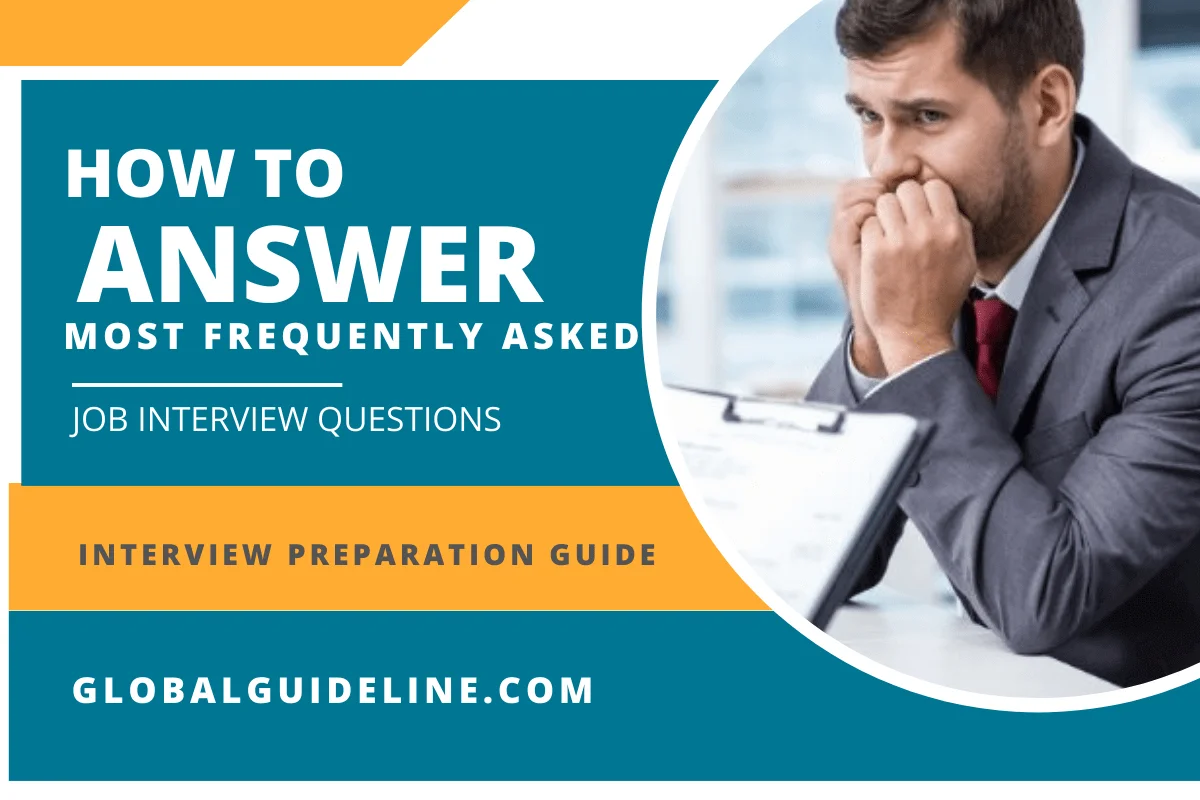
Answer:
To create an artboard in Adobe Illustrator you have to follow the steps like
► Create a custom artboard, choose the Artboard tool, and move it into the workspace to define the size, shape and location
► To use a preset Artboard, you have to double click on the Art-board tool, and then choose a preset in the Artboard option dialog box and click ok. Drag the Artboard to the position you want
► To copy an existing Artboard, choose the Artboard tool, then click the Artboard you have to duplicate and tap on the new Artboard button in the control panel, then tap on the button where you want to place the duplicated Artboard
► To duplicate an Artboard with the contents, choose the Artboard tool, click to choose the move/copy Artboard rectangle to accommodate the bleed
► Create a custom artboard, choose the Artboard tool, and move it into the workspace to define the size, shape and location
► To use a preset Artboard, you have to double click on the Art-board tool, and then choose a preset in the Artboard option dialog box and click ok. Drag the Artboard to the position you want
► To copy an existing Artboard, choose the Artboard tool, then click the Artboard you have to duplicate and tap on the new Artboard button in the control panel, then tap on the button where you want to place the duplicated Artboard
► To duplicate an Artboard with the contents, choose the Artboard tool, click to choose the move/copy Artboard rectangle to accommodate the bleed
| Previous Question | Next Question |
| Can you tell us some software on which you have working command? | What is the best part about what you do? |