Adobe Photoshop Question:
How to create a transparent background in Photoshop?
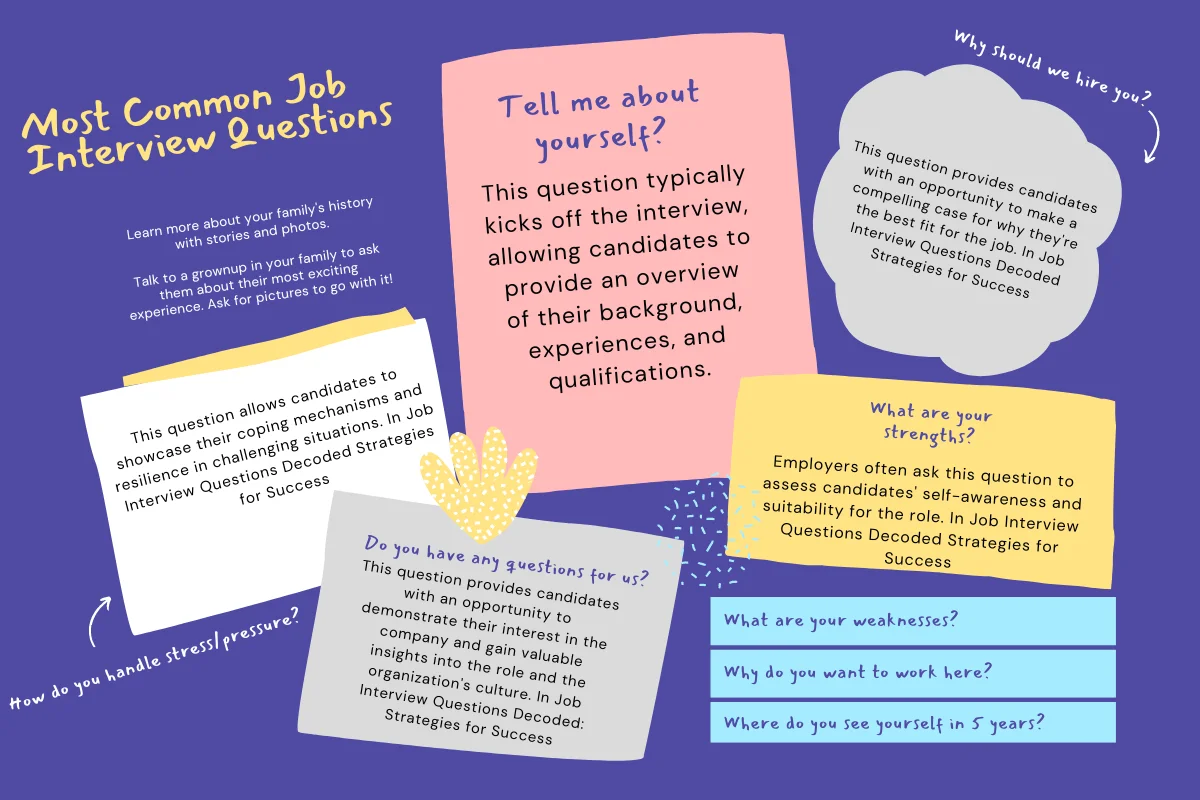
Answer:
To create a transparent image you need to follows three steps:
☛ First go to 'Select' option and select the background, and then click on 'Inverse'. This will select your main picture.
☛ Open a new file, select option ' Transparent' under content, and you will have a file with transparent background.
☛ Copy your main picture and paste it to new file you created.
☛ First go to 'Select' option and select the background, and then click on 'Inverse'. This will select your main picture.
☛ Open a new file, select option ' Transparent' under content, and you will have a file with transparent background.
☛ Copy your main picture and paste it to new file you created.
| Previous Question | Next Question |
| Explain clone tool in Adobe Photoshop? | How to make 3D sphere with the help of spin software? |