Blackberry OS Interview Questions And Answers
Refine your Blackberry OS interview skills with our 31 critical questions. Our questions cover a wide range of topics in Blackberry OS to ensure you're well-prepared. Whether you're new to the field or have years of experience, these questions are designed to help you succeed. Get the free PDF download to access all 31 questions and excel in your Blackberry OS interview. This comprehensive guide is essential for effective study and confidence building.
31 Blackberry OS Questions and Answers:
Blackberry OS Job Interview Questions Table of Contents:
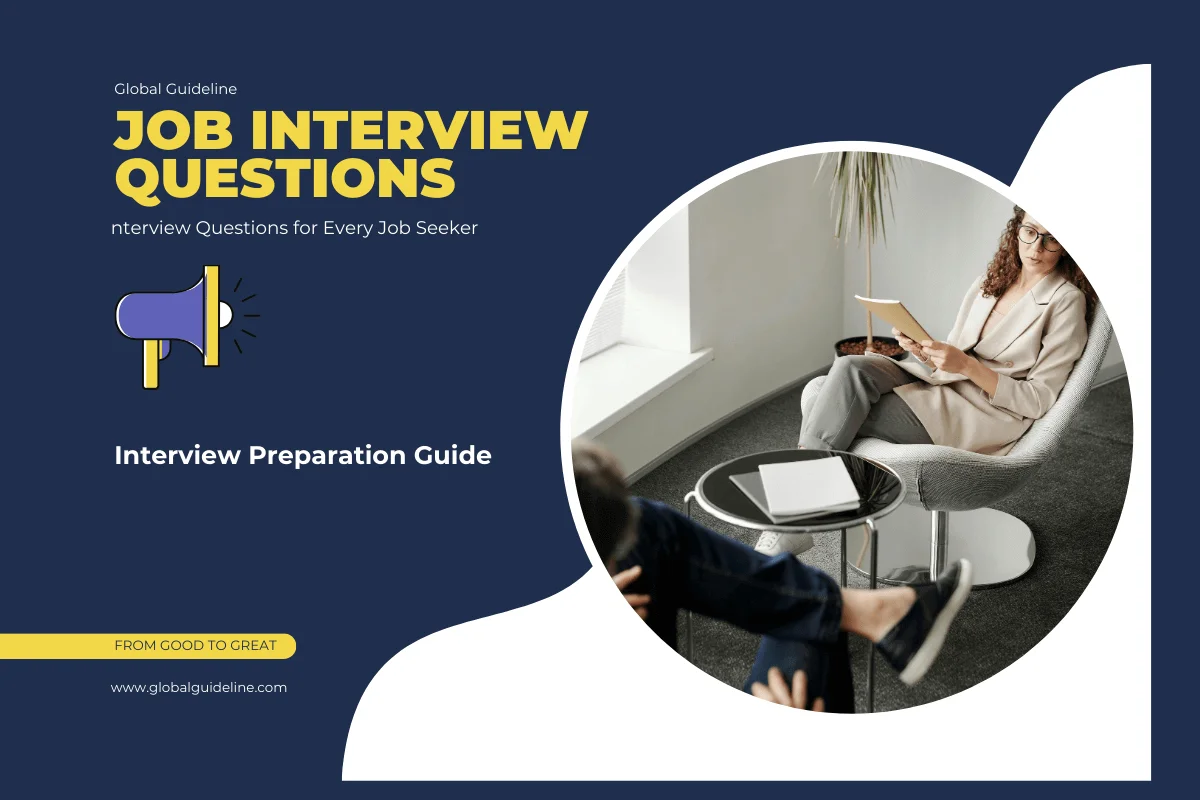
1 :: Explain about BlackBerry OS?
BlackBerry OS is a proprietary mobile operating system developed by BlackBerry Ltd for its BlackBerry line of smartphone handheld devices. The operating system provides multitasking and supports specialized input devices that have been adopted by BlackBerry Ltd. for use in its handhelds, particularly the trackwheel, trackball, and most recently, the trackpad and touchscreen.
Read More2 :: How to find out which BlackBerry OS version is on device?
The steps to find the current OS
Operating System (OS)
The primary software that controls the basic operation of a mobile device, and a platform to run additional software apps.
version vary by device. Below are general instructions that work for most BlackBerry devices. For detailed instructions about a specific device
Read MoreOperating System (OS)
The primary software that controls the basic operation of a mobile device, and a platform to run additional software apps.
version vary by device. Below are general instructions that work for most BlackBerry devices. For detailed instructions about a specific device
3 :: How to update device to a newer version of the BlackBerry OS?
Refer to the BlackBerry Software Updates page for instructions on updating your OS and other software on your device.
Read More4 :: What is BlackBerry World?
BlackBerry World is BlackBerry’s digital storefront where you can download apps, games, music, videos and themes.
Read More5 :: How to Increase BlackBerrys File free memory?
Memory Optimization Procedure (MOP)
Our Consumer BlackBerrys come packed full of features, samples, themes and support for highly sophisticated communications. It makes for a great, out of the box experience. It also represents the working limits of the device. The geeks had to stop somewhere, or there would be no free memory at all.
In order to run smoothly, our 'berrys needs roughly 12,000,000 of free space. If it drops much lower, built in low memory programs kicks in and cleans up. It does a great job, clears out all it's temporary files, but it doesn't stop there. It also clears out logs files, messages and past calender entries.
The best defence is a regular back up. The cure is removing the memory consuming stuff.
Read MoreOur Consumer BlackBerrys come packed full of features, samples, themes and support for highly sophisticated communications. It makes for a great, out of the box experience. It also represents the working limits of the device. The geeks had to stop somewhere, or there would be no free memory at all.
In order to run smoothly, our 'berrys needs roughly 12,000,000 of free space. If it drops much lower, built in low memory programs kicks in and cleans up. It does a great job, clears out all it's temporary files, but it doesn't stop there. It also clears out logs files, messages and past calender entries.
The best defence is a regular back up. The cure is removing the memory consuming stuff.
6 :: How to Wipe / Load OS Using BBSAK?
1. Always backup your phone. Backup your phone using Desktop Manager.
2. You can backup your 3rd party apps too if you want but I usually don't. I will do a fresh download of those apps to be on the safe side.
3. Plug in the cable to your phone and run BBSAK.
4. You will see a box to enter the password. If you don't have a password, leave it blank and press OK. If you have a password, key in the password and press OK.
5. You will be able to see your BlackBerry PIN at the PIN box if the phone is connected correctly to BBSAK.
6. Search for the option to Wipe Device and it will prompt you if you are sure to wipe. If you have not backup your phone (or forgotten to), this is a good time to exit and backup first.
7. Press Wipe Device and wait until the box appear saying Wipe Complete.
8. The phone will reboot and you will then proceed to a white screen. It will prompt you Error 507. Do not panic and follow the next step and don't unplug the cable.
9. If you have the desired OS installed in your computer, select the option for Load OS.
10. From here, everything is straight forward and just follow the instructions.
Read More2. You can backup your 3rd party apps too if you want but I usually don't. I will do a fresh download of those apps to be on the safe side.
3. Plug in the cable to your phone and run BBSAK.
4. You will see a box to enter the password. If you don't have a password, leave it blank and press OK. If you have a password, key in the password and press OK.
5. You will be able to see your BlackBerry PIN at the PIN box if the phone is connected correctly to BBSAK.
6. Search for the option to Wipe Device and it will prompt you if you are sure to wipe. If you have not backup your phone (or forgotten to), this is a good time to exit and backup first.
7. Press Wipe Device and wait until the box appear saying Wipe Complete.
8. The phone will reboot and you will then proceed to a white screen. It will prompt you Error 507. Do not panic and follow the next step and don't unplug the cable.
9. If you have the desired OS installed in your computer, select the option for Load OS.
10. From here, everything is straight forward and just follow the instructions.
7 :: How to Remove an I.T. Policy from a BlackBerry?
Step 1 Ensure the Blackberry Desktop Manager is installed using Blackberry Internet Service, and not Blackberry Enterprise Server. If you are unsure, it would probably be a good idea to uninstall the Desktop Manager and start again.
If you don't have the CD that came with your Blackberry, the Software can be downloaded here.
Step 2 Download the file policy.bin and save it in your Blackberry installation directory (C:\Program Files\Research In Motion\BlackBerry).
Step 3 Wipe your Blackberry, creating a backup if necessary. Select Options/Security/Wipe on the Device.
If this option is unavailable, you may have to install the latest software on your Blackberry. You need to Download and install the latest Desktop Manger Software, then the latest Handheld Software. Connect your device, open the Desktop Manager, select Application Loader, and follow the prompts.
Step 4 Close the Desktop Manager if it is open.
Step 5 From the Windows Start Menu select Run..., and at the prompt type regedit. In the tree on the left hand side, navigate to:
HKEY_Current_Users\Software\Research In Motion\BlackBerry\PolicyManager
Right-Click the Policy Manager Folder and select New/String Value. Name the value Path. Now, Double-Click the Path Subkey and set Value Data to:
C:\Program Files\Research In Motion\BlackBerry\policy.bin
Step 6 Open the Desktop Manager.
Step 7 Connect the Device.
Verification
Once complete, the Options/Security screen on your Blackberry should not contain references to an IT Policy, you should now be able to change all settings (including password prompts), and install Third Party Applications.
Read MoreIf you don't have the CD that came with your Blackberry, the Software can be downloaded here.
Step 2 Download the file policy.bin and save it in your Blackberry installation directory (C:\Program Files\Research In Motion\BlackBerry).
Step 3 Wipe your Blackberry, creating a backup if necessary. Select Options/Security/Wipe on the Device.
If this option is unavailable, you may have to install the latest software on your Blackberry. You need to Download and install the latest Desktop Manger Software, then the latest Handheld Software. Connect your device, open the Desktop Manager, select Application Loader, and follow the prompts.
Step 4 Close the Desktop Manager if it is open.
Step 5 From the Windows Start Menu select Run..., and at the prompt type regedit. In the tree on the left hand side, navigate to:
HKEY_Current_Users\Software\Research In Motion\BlackBerry\PolicyManager
Right-Click the Policy Manager Folder and select New/String Value. Name the value Path. Now, Double-Click the Path Subkey and set Value Data to:
C:\Program Files\Research In Motion\BlackBerry\policy.bin
Step 6 Open the Desktop Manager.
Step 7 Connect the Device.
Verification
Once complete, the Options/Security screen on your Blackberry should not contain references to an IT Policy, you should now be able to change all settings (including password prompts), and install Third Party Applications.
8 :: How to Recover a Dead BlackBerry?
1. Physical damage, water is the worst enemy of delicate electronic device. Try drying it with a desiccant and replacing the battery. If there is no activity, you can still try the last ditch technique, nothing to loose anyway.
2. Your device is not able to start, something has gone wrong and the OS is corrupt.
Failed Upgrade suggestions.
Link failed, Post #384 of this thread.
3. Geeks call this an "Uncaught exception error". That is a polite way of saying, the last thread has terminated, the OS has halted because it is corrupt.
In many cases, the Application Loader can be used from Desktop Manager or Windows, see Ref #1 for the CrackBerry 101 discussion.
Read More2. Your device is not able to start, something has gone wrong and the OS is corrupt.
Failed Upgrade suggestions.
Link failed, Post #384 of this thread.
3. Geeks call this an "Uncaught exception error". That is a polite way of saying, the last thread has terminated, the OS has halted because it is corrupt.
In many cases, the Application Loader can be used from Desktop Manager or Windows, see Ref #1 for the CrackBerry 101 discussion.
9 :: What do you know about BlackBerry 7?
BlackBerry 7 is a mobile OS created by the BlackBerry company (formally named Research In Motion). It originally launched in April 2011, and a 7.1 version update was released in January 2012.
Read More10 :: Suppose I am trying to sign in to my BlackBerry Internet Service Account, but I am getting this error message: “The User ID and Password provided are invalid. Please re-enter your User ID and Password and try again.” What should I do?
First, verify that you’re entering the correct User ID and password. If you can’t remember your password, you can have a new one sent to your device:
Go to the BlackBerry website.
Click Forgot Password?
Enter your User ID in the User name field.
Click Request Password.
A new password will be sent to your device, which you can use to sign in to your BlackBerry Internet Service account.
Read MoreGo to the BlackBerry website.
Click Forgot Password?
Enter your User ID in the User name field.
Click Request Password.
A new password will be sent to your device, which you can use to sign in to your BlackBerry Internet Service account.
11 :: Where can we get additional troubleshooting help for a BlackBerry device?
If you’re experiencing other issues with your BlackBerry device, our online Troubleshooting Assistant may be able to help. Select your device from the list to view the troubleshooting topics available.
Read More12 :: What makes BlackBerry 10 more user-friendly?
There are so many features that make using your smartphone easier.
BlackBerry Hub and the peek feature are your new best friends.
Read MoreBlackBerry Hub and the peek feature are your new best friends.
13 :: Explain Blackberry technology?
BlackBerry is nothing but a handheld wireless device that is just like a two way pager.
It supports the features like mobile telephone, push e-mail, text messaging, web browsing, internet faxing.
In addition to these, all types of wireless information services and multi-touch interfaces are also included.
Read MoreIt supports the features like mobile telephone, push e-mail, text messaging, web browsing, internet faxing.
In addition to these, all types of wireless information services and multi-touch interfaces are also included.
14 :: What is Blackberry OS(operating system)?
✫ The operating system provides support for Java MIDP 1.0 and WAP 1.2.
✫ The current version supports Novell Group Wise and Lotus Notes.
✫ Third-party software can be developed using BlackBerry APIs as well, with certain restriction functionality must be signed by RIM digitally, so that it can be associated to a developer account.
Read More✫ The current version supports Novell Group Wise and Lotus Notes.
✫ Third-party software can be developed using BlackBerry APIs as well, with certain restriction functionality must be signed by RIM digitally, so that it can be associated to a developer account.
15 :: What CPU used in Blackberry technology?
Earlier, BlackBerry 8000 series with Pearl was based on the 312 MHz ARM XScale ARMv5TE PAXA900. BlackBerry 8707 was based on 80 MHz Qualcomm 3250 chipset, and the device was often slower for downloading and render the web pages over 3G than the 8700 was over EDGE networks.
Read More16 :: Define BlackBerry enterprise server?
The BlackBerry handhelds are integrated into the e-mail system of the organization through software BlackBerry Enterprise Server. The BES versions are available for MS Exchange, Novell GroupWise and Lotus Domino. A connector was made by Google for BES for making BES available for Google Apps. A new feature is added which enables to track the current location of an individual through trailateration.
BES provides handhelds with the connectivity of TCP/IP which can be accessed through a component known as Mobile Data Service Connection Service MDS-CS. This allows the development of custom application development using data streams on BlackBerry devices which are based on the Sun JME platform.
BES also provides network security in the form of Triple DES or AES encryption standard of all data including e-mail and MDS traffic, which travels between the BlackBerry hand held devices and a BES.
Read MoreBES provides handhelds with the connectivity of TCP/IP which can be accessed through a component known as Mobile Data Service Connection Service MDS-CS. This allows the development of custom application development using data streams on BlackBerry devices which are based on the Sun JME platform.
BES also provides network security in the form of Triple DES or AES encryption standard of all data including e-mail and MDS traffic, which travels between the BlackBerry hand held devices and a BES.
17 :: Describe BlackBerry internet service?
The primary alternative to BlackBerry Enterprise Server is BlackBerry Internet Service. The development of this service is aimed at the average consumer rather than for the business consumer. POP3 and IMAP integration are allowed by these services for the personal user. It allows upto 10 e-mail accounts could be accessed including popular emails Gmail, Hotmail, Yahoo and AOL. MySpace, Facebook and MSN can also be accessed by using special bundles.
Latest BlackBerry devices are using proprietary BlackBerry Messenger for sending and receiving instant messages through BlackBerry PIN or barcode scan. This is a BlackBerry Alliance program for the partners who work under contract with RIM for creating new BlackBerry applications.
Read MoreLatest BlackBerry devices are using proprietary BlackBerry Messenger for sending and receiving instant messages through BlackBerry PIN or barcode scan. This is a BlackBerry Alliance program for the partners who work under contract with RIM for creating new BlackBerry applications.
18 :: Tell me how synchronization takes place with Blackberry technology?
The handheld device is used as a network device, which always connected to the data account of the user via re-director software. The software is installed on the BlackBerry Enterprise Server. The communication between the software, BE Server and the hand held devices software is always a two-way street. BES immediately updates the mobile device or the email or the calendar account, whenever a change in email account occurs.
The push technology of BlackBerry keeps the device instantly in synchronization without any effort by the user.
Read MoreThe push technology of BlackBerry keeps the device instantly in synchronization without any effort by the user.
19 :: List the features of Blackberry?
✫ The standard features of a BlackBerry are calendar, notes, calculator, tasks, alarm clock and few games.
✫ In addition to the standard features, BlackBerry also has a feature for downloading third party applications.
✫ Most of the BlackBerry handhelds are capable of using Bluetooth, which allows for using wireless Bluetooth headsets for handling telephone calls.
Read More✫ In addition to the standard features, BlackBerry also has a feature for downloading third party applications.
✫ Most of the BlackBerry handhelds are capable of using Bluetooth, which allows for using wireless Bluetooth headsets for handling telephone calls.
20 :: What are the benefits for organizations by using Blackberry?
The BlackBerry Connect technology allows the organizations for standardizing BlackBerry platform and leverages their existing BlackBerry solution investments. The employees productivity and performance can also be boosted by providing them the mobile access for their emails and calendars.
Read More21 :: What are the benefits for IT organizations by using Blackberry?
IT departments are provided with a solution that is easy to utilize, manage and deploy by using BlackBerry Connect technology. Strict requirements for security and manageability will be satisfied and several devices can be connected to the BlackBerry Platform.
Read More22 :: What are the Email advantages of BlackBerry technology?
BlackBerry provides email accessing facility with its wireless extension. Normal email activities can be performed without hassles. It remains continuously connected to the wireless network which enables the user to access email. The mail will appear on the device without retrieving it.
Read More23 :: What are the phone advantages of BlackBerry technology?
The BlackBerry hand held has all the features of a mobile. In addition it has digital walkie-talkie, SIP based IP telephony and also provides headsets with comfort, clarity and convenience.
Read More24 :: What are the wireless internet advantages of BlackBerry technology?
The hand held phone have special features which enables to browse the internet by clicking and scroll track wheel for navigating the pages and types the URLs by using QWERTY keyboards.
Read More25 :: What are the tethered modem advantages of BlackBerry technology?
Some of the BlackBerry hand held devices are available with features like speedy wireless services with fast email and browsing experiences. This device acts as a tethered modem without carrying a wireless PC card.
Read More