MS Exchange Server 2003 Question:
How do you restrict Distribution Lists?
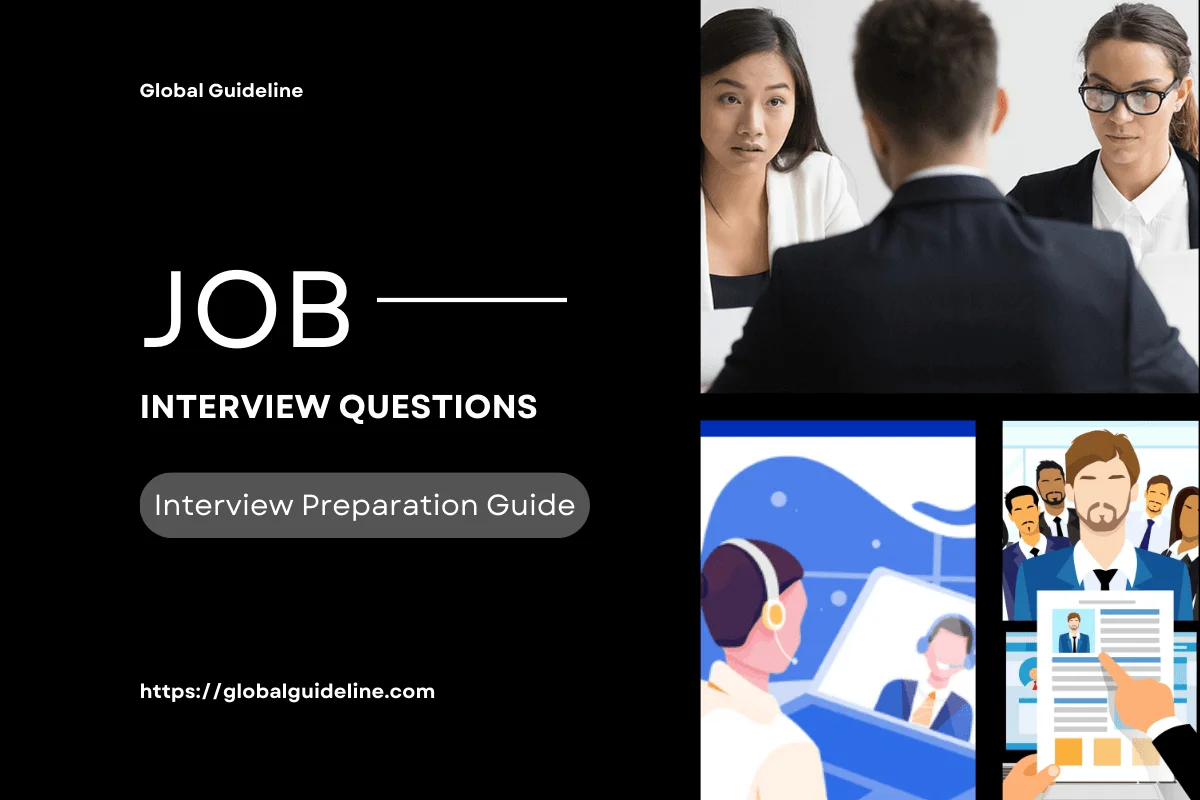
Answers:
Answer #1
Submissions can be restricted to a limited number of security principles though the standard Windows Discretionary Access Control List (DACL). This feature prevents non-trusted senders, such as unauthorized Internet users, from sending mail to an internal only distribution list. An example of this would be an “All Employees” distribution list which should not be available to anyone outside the company (by spoofing or otherwise). Note Restricted distribution lists will only work on the bridgehead servers or SMTP gateway servers running Exchange 2003.
Submissions can be restricted to a limited number of security principles though the standard Windows Discretionary Access Control List (DACL). This feature prevents non-trusted senders, such as unauthorized Internet users, from sending mail to an internal only distribution list. An example of this would be an “All Employees” distribution list which should not be available to anyone outside the company (by spoofing or otherwise). Note Restricted distribution lists will only work on the bridgehead servers or SMTP gateway servers running Exchange 2003.
Answer #2
To set restrictions on a distribution list
1. Click Start, point to All Programs, point to Microsoft Exchange, and then click Active Directory Users and Computers.
2. Expand your organizational unit container, and double-click Users.
3. Right-click the distribution list for which you want to restrict submissions, and then click Properties.
4. Click the Exchange General tab.
5. Under Message Restrictions, under Accept messages, select one of the following options:
* Click From everyone to allow anyone to send to this distribution list. This includes anonymous users from the Internet.
* Click From authenticated users only to allow only authenticated users to send mail to this distribution list.
* Click Only from to specify a select set of users or groups that can send to this group and then click Add to specify the users or groups that you want to permit to send mail to this distribution list.
* Click From everyone except to allow everyone but a select set of users or groups to send to this distribution group and then click Add to specify the list of users or groups that you want to restrict from sending to this distribution list.
To set restrictions on a distribution list
1. Click Start, point to All Programs, point to Microsoft Exchange, and then click Active Directory Users and Computers.
2. Expand your organizational unit container, and double-click Users.
3. Right-click the distribution list for which you want to restrict submissions, and then click Properties.
4. Click the Exchange General tab.
5. Under Message Restrictions, under Accept messages, select one of the following options:
* Click From everyone to allow anyone to send to this distribution list. This includes anonymous users from the Internet.
* Click From authenticated users only to allow only authenticated users to send mail to this distribution list.
* Click Only from to specify a select set of users or groups that can send to this group and then click Add to specify the users or groups that you want to permit to send mail to this distribution list.
* Click From everyone except to allow everyone but a select set of users or groups to send to this distribution group and then click Add to specify the list of users or groups that you want to restrict from sending to this distribution list.
| Previous Question | Next Question |
| How do I strip the attachment from an NDR? | What is the STM file? |