Orbix Question:
Download Job Interview Questions and Answers PDF
How to configure the license of Orbix 3.3?
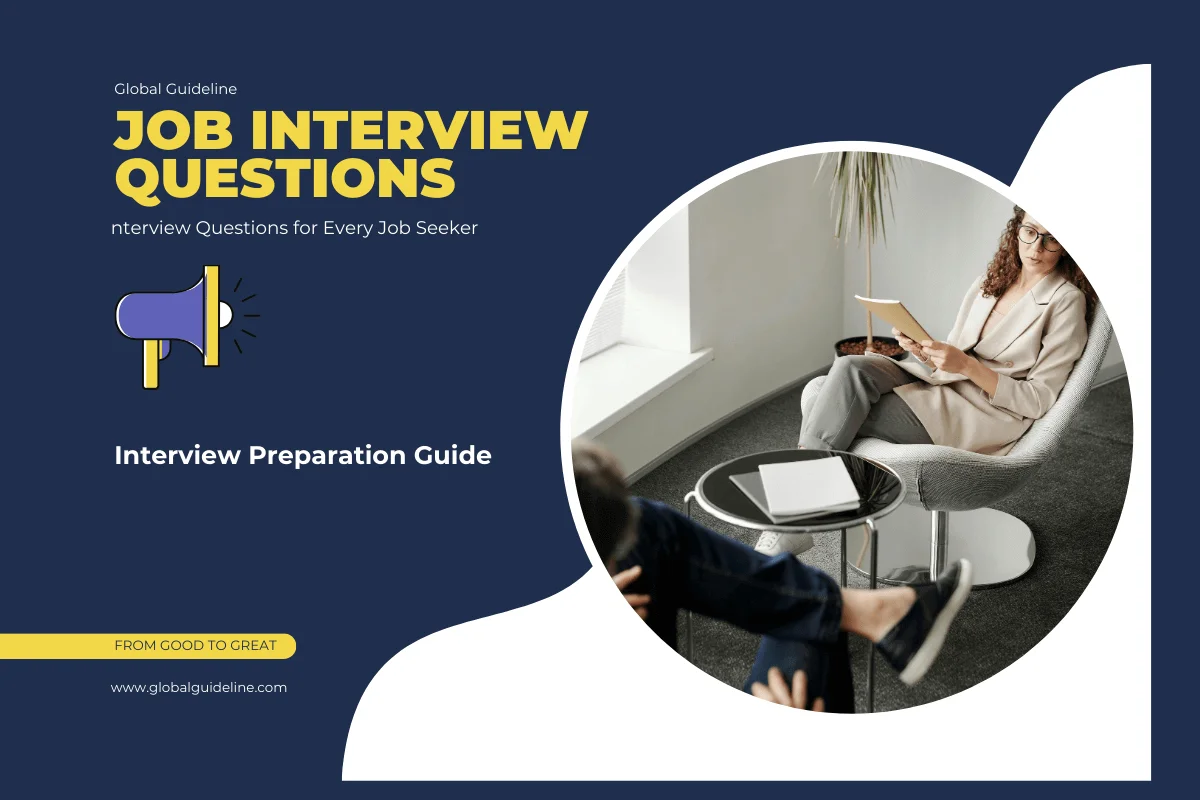
Answer:
Orbix 3.3 uses a license code, not a license file.
There are three product sets for Orbix 3.3, each with it's own license code: Java, C++, or OTS.
The licenses codes have the form: 00000000-11111111-22222222-33333333-44444444
When prompted, provide the codes to the installer.
If licensed Orbix commands like idl or orbixd fail to run, the license may have been entered incorrectly.
To reinstall a license code after the initial installation is completed, run:
UNIX:
Install_license <app> <license code>
Windows:
License.exe <app> <license code>
There are three product sets for Orbix 3.3, each with it's own license code: Java, C++, or OTS.
The licenses codes have the form: 00000000-11111111-22222222-33333333-44444444
When prompted, provide the codes to the installer.
If licensed Orbix commands like idl or orbixd fail to run, the license may have been entered incorrectly.
To reinstall a license code after the initial installation is completed, run:
UNIX:
Install_license <app> <license code>
Windows:
License.exe <app> <license code>
Download Orbix Interview Questions And Answers
PDF
| Previous Question | Next Question |
| How you can configure Orbix logging? | How you configure thread pool settings in Orbix 6.3? |