Microsoft Windows 7 Interview Questions And Answers
Download Windows 7 Interview Questions and Answers PDF
Enhance your Windows 7 interview preparation with our set of 49 carefully chosen questions. Our questions cover a wide range of topics in Windows 7 to ensure you're well-prepared. Whether you're new to the field or have years of experience, these questions are designed to help you succeed. Secure the free PDF to access all 49 questions and guarantee your preparation for your Windows 7 interview. This guide is crucial for enhancing your readiness and self-assurance.
49 Windows 7 Questions and Answers:
Windows 7 Job Interview Questions Table of Contents:
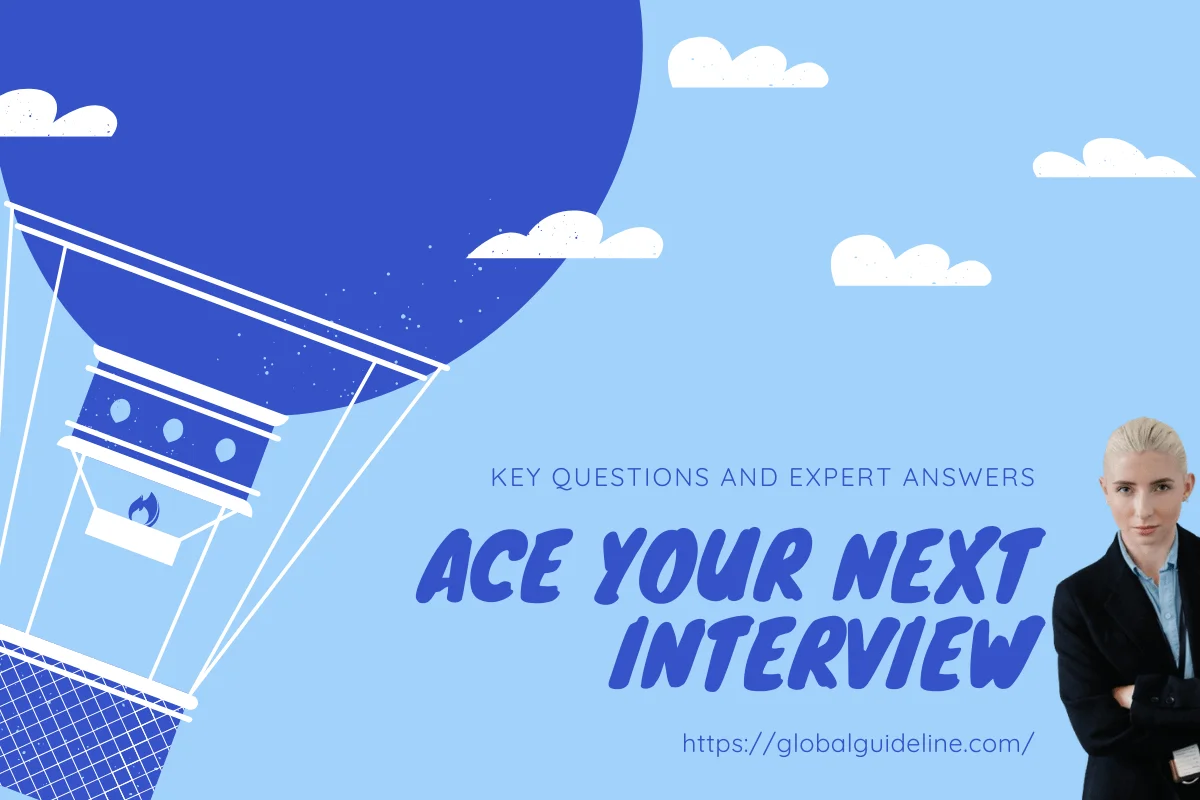
1 :: Why is the new Microsoft operating system called Windows 7?
Microsoft is using an internal numbering system and the next Windows operating system is number 7 according to it. Check out our Why Windows 7 article for a detailed explanation on the subject.
Read More2 :: Are there beta or release candidate versions that can be downloaded for testing purposes?
The testing period for Micrsoft Windows 7 is now over.
Read More3 :: Which editions of Windows 7 will be released?
Microsoft will release six editions of Windows 7 but concentrate marketing efforts on two of them. The following Windows 7 editions will be made available:
► Windows 7 OEM
► Windows 7 Starter
► Windows 7 Home Premium
► Windows 7 Professional
► Windows 7 Ultimate
► Windows 7 Enterprise
Read More► Windows 7 OEM
► Windows 7 Starter
► Windows 7 Home Premium
► Windows 7 Professional
► Windows 7 Ultimate
► Windows 7 Enterprise
4 :: Where can I get this special pre-order deal?
The Windows 7 pre-order deal is available only online. In the U.S. it can be purchased from Amazon, Best Buy, Costco, Fry's Electronics, Office Depot, Office Max, Sam's Club, Tiger Direct, Wal-Mart, NewEgg. In Canada, Staples, Future Shop, Best Buy, London Drugs, Amazon, and the Source are supplying the updates; in Japan, Yodobashi Camera, Amazon, Yamada Denki, and Bic Camera carry the deal.
Both special prices upgrades are available for Windows XP and Vista users. Windows XP users will have to do a clean install. Moving from a 32-bit version of Windows to a 64-bit one will require a clean install as well.
For the UK, France and Germany, pre-orders will start on July 15.
Read MoreBoth special prices upgrades are available for Windows XP and Vista users. Windows XP users will have to do a clean install. Moving from a 32-bit version of Windows to a 64-bit one will require a clean install as well.
For the UK, France and Germany, pre-orders will start on July 15.
5 :: What are the minimum hardware requirements for Windows 7?
Microsoft says Windows 7 is designed to run well on PCs that meet the recommended system requirements for Windows Vista.
Before you upgrade to Windows 7, be sure to compare your PC's specifications with the Windows 7 system requirements as follows:
► 1GHz or faster 32-bit (x86) or 64-bit (x64) processor
► 1GB RAM (32-bit) / 2GB RAM (64-bit)
► 16GB available disk space (32-bit) / 20GB (64-bit)
► DirectX 9 graphics processor with WDDM 1.0 or higher driver
Read MoreBefore you upgrade to Windows 7, be sure to compare your PC's specifications with the Windows 7 system requirements as follows:
► 1GHz or faster 32-bit (x86) or 64-bit (x64) processor
► 1GB RAM (32-bit) / 2GB RAM (64-bit)
► 16GB available disk space (32-bit) / 20GB (64-bit)
► DirectX 9 graphics processor with WDDM 1.0 or higher driver
6 :: What if I own a netbook?
Most recent netbooks will be able to run Windows 7. However, it is yet unclear how Microsoft plans to deliver the update to machines without an optical drive. The latest speculation on the matter suggests that Microsoft is considering selling Windows 7 on a USB drive. Alternatively, the company might partner with retailers and offer an in-store netbook upgrade program.
Read More7 :: What if I buy a computer with Vista between now and October 22?
Microsoft said that customers who will buy a new a new Windows Vista machine between now and October 22 would get free upgrades to their respective versions of Windows 7. The offer is available for Home Premium, Professional and Ultimate editions. Computers shipped with Windows Vista Home Basic will not be eligible for an upgrade. The offer runs until January 2010.
Read More8 :: What is better Windows 7 upgrade or full retail version? Does the upgrade contain all the features of full version?
This is the most discussed question on most forums. Well, the price is a huge difference between the upgrade and full version. Windows 7 upgrade is meant for those running Windows XP or Vista. In case, you are going for new system you could get the OEM version from the supplier cheaply. Clearly with the upgrade you get all the Windows 7 features. Then who would go for the full version. People running the age old Windows 98, or 95 need to buy the full version. Even those who want Windows 7 on a Mac computer using Boot Camp, or who are running Linux should go for it. The upgrade and the full discs are same.
Read More9 :: How can I install Windows 7 to a netbook with no DVD drive?
Windows 7 can be installled in netbook with no DVD drive using an USB key. It needs to be installed using a USB key. The USB key must have 4GB or more free storage space. In case you can do with command lines. You might use the DIskpart utility. Most of them will prefer to use the Windows 7 USB/DVD Download tool. The tool will also create a bootable DVD from which you can install the OS. That's the only solution if you have a netbook without optical drives.
Read More10 :: What is the difference between the Upgrade and Custom installation options?
There's is a huge confusion over the term Upgrade for Windows 7. The terms is used to describe the price variant as well as the term used in the installation process. Now if you buy the Windows Upgrade, you will get the Upgrade and Custom options during the installation. The Upgrade version can only be opted if you are already running Vista.
Choosing the Upgrade option carries your applications, documents, settings and user accounts over to the new OS. In case you are not coming from Vista, go for the Custom option which would ensure fresh installation. For the XP user who wanna migrate instead of wiping everything out and reinstalling, you can use Laplink's PCmover to get the same result as doing an Upgrade installation.
Remember even after custom installation your old filed will be preserved in a folder named Windows.old.
Read MoreChoosing the Upgrade option carries your applications, documents, settings and user accounts over to the new OS. In case you are not coming from Vista, go for the Custom option which would ensure fresh installation. For the XP user who wanna migrate instead of wiping everything out and reinstalling, you can use Laplink's PCmover to get the same result as doing an Upgrade installation.
Remember even after custom installation your old filed will be preserved in a folder named Windows.old.
11 :: How do I get my files and folders after upgrading from Windows XP or Windows Vista?
This will overtly depend on how you upgraded your system. If you upgrade from Windows Vista they would be in the same location in which you had stored them. For a custom upgrade from XP without reformatting the old files will be stored in a folder called Windows old. To retrive the files follow the steps below
1: Open the drive where you have installed Windows (usually, the C: drive)
2: Double-click the Windows.old folder
3: Double-click the Users folder
4: Double-click your user name
5: Open the folders that contain the files you want to retrieve. For instance, to retrieve files in the Documents folder, double-click Documents
6: Copy and paste the files that you want from each folder to a folder in Windows 7
For each user account repeat the steps 4 and 6
In case you reformatted your drive or partition the files cannot be recovered.
Read More1: Open the drive where you have installed Windows (usually, the C: drive)
2: Double-click the Windows.old folder
3: Double-click the Users folder
4: Double-click your user name
5: Open the folders that contain the files you want to retrieve. For instance, to retrieve files in the Documents folder, double-click Documents
6: Copy and paste the files that you want from each folder to a folder in Windows 7
For each user account repeat the steps 4 and 6
In case you reformatted your drive or partition the files cannot be recovered.
12 :: How can we find programs and devices that work with the 64-bit version of Windows 7?
If i find program and devices that are compatible with Windows 7, simply look for the Compatible with Windows 7 logo in the product. These have been tested positive with 32-bit and 64-bit versions of Windows 7.
Further, you can go online to the Windows 7 Compatibility Center and check whether the program or device is compatible with the 64-bit version of Windows 7. The software and hardware manufacturers keep on updating this information, so keep a check on it.
Read MoreFurther, you can go online to the Windows 7 Compatibility Center and check whether the program or device is compatible with the 64-bit version of Windows 7. The software and hardware manufacturers keep on updating this information, so keep a check on it.
13 :: Will the Windows 32-bit applications run if I switch to 64-bit variant of Windows 7
Not all the applications run smooth with 64-bit variant of Windows 7. Especially there could be hitch-up's with system-intrusive software, like hardware drivers and anti-virus software. It would require the 64-bit code. For instance Flash that doesn't offer a 64-bit version of its IE plugin. In order, to view the Flash based web pages you need to run the 32-bit version of browser.
Read More14 :: How do I qualify for the students price of Windows 7? What about the OEM pricing?
To qualify for the students price you need to have an email account from an institution of higher learning. The OEM price can be availed by the system builders. Generally buying a major system component such as a motherboard or hard drive qualifies you for a price considerably lower than what you'd pay for the retail box.
Read More15 :: Is it possible to upgrade from one Vista Edition, like Home Premium to Window 7 Ultimate?
All types of upgrade from Windows Vista to Windows 7 are possible, given that you are ready to pay. For more details you can read our article how Vista users can upgrade to Windows 7.
Read More16 :: If I run a 64-bit version of Windows, does that require a 64-bit driver for my devices?
Of course, the hardware devices require 64-bit drivers to work on a 64-bit version of Windows. To check information on about drivers go to the Windows 7 Upgrade Advisor web page.
Read More17 :: What do I do if I insert a CD or DVD and Windows 7 doesn’t recognize it?
First, try uninstalling and reinstalling drivers using the Device Manager by following these steps:
Step 1: Click the Start button, and then click Control Panel.
Step 2: Click Hardware and Sound, and go to the Devices and Printers, select Device Manager.
Step 3: In Device Manager, expand DVD/CD-ROM drives, right-click the CD and DVD devices, and then click Uninstall.
Step 4: When you are prompted to confirm that you want to remove the device and click OK.
Step 5: Restart your computer.
Read MoreStep 1: Click the Start button, and then click Control Panel.
Step 2: Click Hardware and Sound, and go to the Devices and Printers, select Device Manager.
Step 3: In Device Manager, expand DVD/CD-ROM drives, right-click the CD and DVD devices, and then click Uninstall.
Step 4: When you are prompted to confirm that you want to remove the device and click OK.
Step 5: Restart your computer.
18 :: What can I do with a system with the minimum hardware recommendations?
The recommended hardware setup for Windows 7 is meant for average computing tasks, such as web browsing and word processing. If you plan to play graphically-intensive games or run other hardware-intensive programs, you will need more robust hardware. It will probably be possible to run Windows 7 on a less powerful system than the minimums recommend, but results cannot be guaranteed.
Read More19 :: What features are available with each Windows 7 edition?
Each edition of Windows 7 will come with a distinct feature set. As in the past, each successive edition will include the features of the other, typically less expensive, editions.
► Windows 7 Home Premium
►► Broad application and device compatibility with unlimited concurrent applications.
►► Safe, reliable, and supported.
►► Home Group makes it easy to share media, documents, and printers across multiple PCs in offices without a domain.
►► Improved Taskbar and Jump Lists.
►► Live thumbnail previews and an enhanced visual experience.
►► Advanced networking support (ad hoc wireless networks and Internet connection sharing).
►► Mobility Center.
►► Windows Aero transparent glass design and advanced Windows navigation.
►► Easy networking and sharing across all your PCs and devices.
►► Improved media format support, enhancements to Windows Media Center and media streaming, including Play To.
►► Multitouch and improved handwriting recognition.
Read More► Windows 7 Home Premium
►► Broad application and device compatibility with unlimited concurrent applications.
►► Safe, reliable, and supported.
►► Home Group makes it easy to share media, documents, and printers across multiple PCs in offices without a domain.
►► Improved Taskbar and Jump Lists.
►► Live thumbnail previews and an enhanced visual experience.
►► Advanced networking support (ad hoc wireless networks and Internet connection sharing).
►► Mobility Center.
►► Windows Aero transparent glass design and advanced Windows navigation.
►► Easy networking and sharing across all your PCs and devices.
►► Improved media format support, enhancements to Windows Media Center and media streaming, including Play To.
►► Multitouch and improved handwriting recognition.
20 :: What are some new features and hotkeys of Windows 7?
There are a lot of new shortcuts to save you time in Windows 7. A few of our favorites are:
► Win + Up – Maximize Current Window
► Win + Down – Restore, or Minimize Current Window
► Win + Left or Right – Snap active window to the left or right side of the screen
► Win + Space – Aero Peek at the desktop
► Win + Shift + Up – Stretch a window to the top/bottom of the screen
► Win + Shift + Left or Right – Move a window to the left or right monitor (Multi-Monitor setups only)
► “Shake” a window by its menu bar to hide all other open windows. Shake again to restore.
► Win + Tab – Windows Flip3D (a very fancy alt-tab)
On the taskbar:
► Drag a program shortcut to the taskbar – Pins the program
► Win + T – Selects the taskbar, so you can navigate with the arrow keys
► Shift + L-Click or Middle-Click on a pinned program – Launch a 2nd instance of the program
► Ctrl + Shift + L-Click on a pinned program – Launch program with admin rights
► Ctrl + L-Click on a pinned program, cycle through the active windows one by one (similar to alt-tab)
Read More► Win + Up – Maximize Current Window
► Win + Down – Restore, or Minimize Current Window
► Win + Left or Right – Snap active window to the left or right side of the screen
► Win + Space – Aero Peek at the desktop
► Win + Shift + Up – Stretch a window to the top/bottom of the screen
► Win + Shift + Left or Right – Move a window to the left or right monitor (Multi-Monitor setups only)
► “Shake” a window by its menu bar to hide all other open windows. Shake again to restore.
► Win + Tab – Windows Flip3D (a very fancy alt-tab)
On the taskbar:
► Drag a program shortcut to the taskbar – Pins the program
► Win + T – Selects the taskbar, so you can navigate with the arrow keys
► Shift + L-Click or Middle-Click on a pinned program – Launch a 2nd instance of the program
► Ctrl + Shift + L-Click on a pinned program – Launch program with admin rights
► Ctrl + L-Click on a pinned program, cycle through the active windows one by one (similar to alt-tab)
21 :: What types of migrations windows Easy Transfer supports?
☛ Side by Side
☛ Wipe and Load
Read More☛ Wipe and Load
22 :: When a serious problem occurs with Windows 7, you might be able to repair it by starting the Windows PE operating system and running diagnostic tools, In this scenario, Windows PE is called by another name, which is?
Windows RE (Windows Recovery Environment) - name given to a Windows PE on a computer with Windows 7 already installed.
Read More23 :: What we can use to migrate use profile information from one computer to another?
☛ Windows Easy Transfer - GUI
☛ User State Migration Tool (USMT) - Command Line Interface
Read More☛ User State Migration Tool (USMT) - Command Line Interface
24 :: After how much time A computer running Windows PE will automatically reboot?
72 Hours.
Read More25 :: What windows 7 component that enables the computer to support more than one language?
MUI (Multi-Language User Interface)
Read More