Hyper Text Markup Language (HTML) Interview Preparation Guide Download PDF
HTML Interview Questions and Answers will guide now that HTML, which stands for Hyper Text Markup Language, is the predominant markup language for web pages. It provides a means to create structured documents by denoting structural semantics for text such as headings, paragraphs, lists etc, so learn basics of HTML and get preparation for the job of HTML with the help of this Hyper Text Markup Language (HTML) Interview Questions with Answers guide
84 HTML Questions and Answers:
Table of Contents
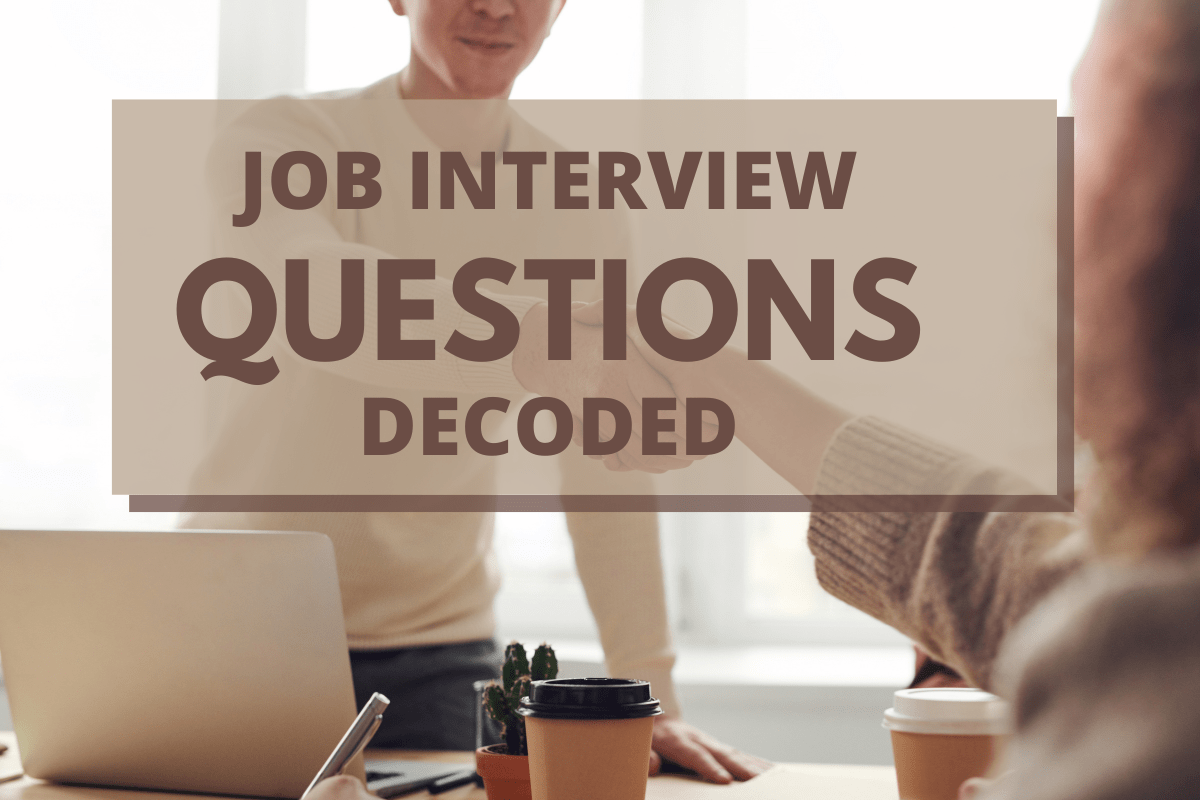
1 :: What is Hyper Text Markup Language (HTML)?
HTML ( Hyper Text Markup Language) is the language used to write Web pages. You are looking at a Web page right now.
You can view HTML pages in two ways:
► One view is their appearance on a Web browser, just like this page -- colors, different text sizes, graphics.
► The other view is called "HTML Code" -- this is the code that tells the browser what to do.
You can view HTML pages in two ways:
► One view is their appearance on a Web browser, just like this page -- colors, different text sizes, graphics.
► The other view is called "HTML Code" -- this is the code that tells the browser what to do.
2 :: What is the simplest HTML page?
HTML Code:
<HTML>
<HEAD>
<TITLE>This is my page title! </TITLE>
</HEAD>
<BODY>
This is my message to the world!
</BODY>
</HTML>
<HTML>
<HEAD>
<TITLE>This is my page title! </TITLE>
</HEAD>
<BODY>
This is my message to the world!
</BODY>
</HTML>
3 :: How can I include comments in HTML?
Technically, since HTML is an SGML application, HTML uses SGML comment syntax. However, the full syntax is complex, and browsers don't support it in its entirety anyway. Therefore, use the following simplified rule to create HTML comments that both have valid syntax and work in browsers:
An HTML comment begins with "<!--", ends with "-->", and does not contain "--" or ">" anywhere in the comment.
The following are examples of HTML comments:
► <!-- This is a comment. -->
► <!-- This is another comment,
and it continues onto a second line. -->
► <!---->
An HTML comment begins with "<!--", ends with "-->", and does not contain "--" or ">" anywhere in the comment.
The following are examples of HTML comments:
► <!-- This is a comment. -->
► <!-- This is another comment,
and it continues onto a second line. -->
► <!---->
4 :: How comfortable are you with writing HTML entirely by hand?
Very. I don’t usually use WYSIWYG. The only occasions when I do use Dreamweaver are when I want to draw something to see what it looks like, and then I’ll usually either take that design and hand-modify it or build it all over again from scratch in code. I have actually written my own desktop HTML IDE for Windows (it’s called Less Than Slash) with the intention of deploying it for use in web development training. If has built-in reference features, and will autocomplete code by parsing the DTD you specify in the file. That is to say, the program doesn’t know anything about HTML until after it parses the HTML DTD you specified. This should give you some idea of my skill level with HTML.
5 :: What is a DOCTYPE? Which one do I use?
According to HTML standards, each HTML document begins with a DOCTYPE declaration that specifies which version of HTML the document uses. Originally, the DOCTYPE declaration was used only by SGML-based tools like HTML validators, which needed to determine which version of HTML a document used (or claimed to use).
Today, many browsers use the document's DOCTYPE declaration to determine whether to use a stricter, more standards-oriented layout mode, or to use a "quirks" layout mode that attempts to emulate older, buggy browsers.
Today, many browsers use the document's DOCTYPE declaration to determine whether to use a stricter, more standards-oriented layout mode, or to use a "quirks" layout mode that attempts to emulate older, buggy browsers.
6 :: How do I align a table to the right (or left)?
You can use <TABLE ALIGN="right"> to float a table to the right. (Use ALIGN="left" to float it to the left.) Any content that follows the closing </TABLE> tag will flow around the table. Use <BR CLEAR="right"> or <BR CLEAR="all"> to mark the end of the text that is to flow around the table, as shown in this example:
The table in this example will float to the right.
<table align="right">...</table>
This text will wrap to fill the available space to the left of (and if the text is long enough, below) the table.
<br clear="right">
This text will appear below the table, even if there is additional room to its left.
The table in this example will float to the right.
<table align="right">...</table>
This text will wrap to fill the available space to the left of (and if the text is long enough, below) the table.
<br clear="right">
This text will appear below the table, even if there is additional room to its left.
7 :: How do I center a table?
In your HTML, use
<div class="center">
<table>...</table>
</div>
In your CSS, use
div.center {
text-align: center;
}
div.center table {
margin-left: auto;
margin-right: auto;
text-align: left;
}
<div class="center">
<table>...</table>
</div>
In your CSS, use
div.center {
text-align: center;
}
div.center table {
margin-left: auto;
margin-right: auto;
text-align: left;
}
8 :: How can I check for errors?
HTML validators check HTML documents against a formal definition of HTML syntax and then output a list of errors. Validation is important to give the best chance of correctness on unknown browsers (both existing browsers that you haven't seen and future browsers that haven't been written yet).
HTML checkers (linters) are also useful. These programs check documents for specific problems, including some caused by invalid markup and others caused by common browser bugs. Checkers may pass some invalid documents, and they may fail some valid ones.
All validators are functionally equivalent; while their reporting styles may vary, they will find the same errors given identical input. Different checkers are programmed to look for different problems, so their reports will vary significantly from each other. Also, some programs that are called validators (e.g. the "CSE HTML Validator") are really linters/checkers. They are still useful, but they should not be confused with real HTML validators.
When checking a site for errors for the first time, it is often useful to identify common problems that occur repeatedly in your markup. Fix these problems everywhere they occur (with an automated process if possible), and then go back to identify and fix the remaining problems.
Link checkers follow all the links on a site and report which ones are no longer functioning. CSS checkers report problems with CSS style sheets.
HTML checkers (linters) are also useful. These programs check documents for specific problems, including some caused by invalid markup and others caused by common browser bugs. Checkers may pass some invalid documents, and they may fail some valid ones.
All validators are functionally equivalent; while their reporting styles may vary, they will find the same errors given identical input. Different checkers are programmed to look for different problems, so their reports will vary significantly from each other. Also, some programs that are called validators (e.g. the "CSE HTML Validator") are really linters/checkers. They are still useful, but they should not be confused with real HTML validators.
When checking a site for errors for the first time, it is often useful to identify common problems that occur repeatedly in your markup. Fix these problems everywhere they occur (with an automated process if possible), and then go back to identify and fix the remaining problems.
Link checkers follow all the links on a site and report which ones are no longer functioning. CSS checkers report problems with CSS style sheets.
9 :: How do I make a form so it can be submitted by hitting ENTER?
The short answer is that the form should just have one <INPUT TYPE=TEXT> and no TEXTAREA, though it can have other form elements like checkboxes and radio buttons.
10 :: What is a tag?
In HTML, a tag tells the browser what to do. When you write an HTML page, you enter tags for many reasons -- to change the appearance of text, to show a graphic, or to make a link to another page.
11 :: How do I create frames? What is a frameset?
Frames allow an author to divide a browser window into multiple (rectangular) regions. Multiple documents can be displayed in a single window, each within its own frame. Graphical browsers allow these frames to be scrolled independently of each other, and links can update the document displayed in one frame without affecting the others.
You can't just "add frames" to an existing document. Rather, you must create a frameset document that defines a particular combination of frames, and then display your content documents inside those frames. The frameset document should also include alternative non-framed content in a NOFRAMES element.
The HTML 4 frames model has significant design flaws that cause usability problems for web users. Frames should be used only with great care.
You can't just "add frames" to an existing document. Rather, you must create a frameset document that defines a particular combination of frames, and then display your content documents inside those frames. The frameset document should also include alternative non-framed content in a NOFRAMES element.
The HTML 4 frames model has significant design flaws that cause usability problems for web users. Frames should be used only with great care.
12 :: What is a Hypertext link?
A hypertext link is a special tag that links one page to another page or resource. If you click the link, the browser jumps to the link's destination.
13 :: What is everyone using to write HTML?
Everyone has a different preference for which tool works best for them. Keep in mind that typically the less HTML the tool requires you to know, the worse the output of the HTML. In other words, you can always do it better by hand if you take the time to learn a little HTML.
14 :: How do I use forms?
The basic syntax for a form is: <FORM ACTION="[URL]">...</FORM>
When the form is submitted, the form data is sent to the URL specified in the ACTION attribute. This URL should refer to a server-side (e.g., CGI) program that will process the form data. The form itself should contain
► at least one submit button (i.e., an <INPUT TYPE="submit" ...> element),
► form data elements (e.g., <INPUT>, <TEXTAREA>, and <SELECT>) as needed, and
► additional markup (e.g., identifying data elements, presenting instructions) as needed.
When the form is submitted, the form data is sent to the URL specified in the ACTION attribute. This URL should refer to a server-side (e.g., CGI) program that will process the form data. The form itself should contain
► at least one submit button (i.e., an <INPUT TYPE="submit" ...> element),
► form data elements (e.g., <INPUT>, <TEXTAREA>, and <SELECT>) as needed, and
► additional markup (e.g., identifying data elements, presenting instructions) as needed.
15 :: Do I have to memorize a bunch of tags?
No. Most programs that help you write HTML code already know most tags, and create them when you press a button. But you should understand what a tag is, and how it works. That way you can correct errors in your page more easily.
16 :: Can I nest tables within tables?
Yes, a table can be embedded inside a cell in another table. Here's a simple example:
<table>
<tr>
<td>this is the first cell of the outer table</td>
<td>this is the second cell of the outer table,
with the inner table embedded in it
<table>
<tr>
<td>this is the first cell of the inner table</td>
<td>this is the second cell of the inner table</td>
</tr>
</table>
</td>
</tr>
</table>
The main caveat about nested tables is that older versions of Netscape Navigator have problems with them if you don't explicitly close your TR, TD, and TH elements. To avoid problems, include every </tr>, </td>, and </th> tag, even though the HTML specifications don't require them.
Also, older versions of Netscape Navigator have problems with tables that are nested extremely deeply (e.g., tables nested ten deep). To avoid problems, avoid nesting tables more than a few deep. You may be able to use the ROWSPAN and COLSPAN attributes to minimize table nesting.
Finally, be especially sure to validate your markup whenever you use nested tables.
<table>
<tr>
<td>this is the first cell of the outer table</td>
<td>this is the second cell of the outer table,
with the inner table embedded in it
<table>
<tr>
<td>this is the first cell of the inner table</td>
<td>this is the second cell of the inner table</td>
</tr>
</table>
</td>
</tr>
</table>
The main caveat about nested tables is that older versions of Netscape Navigator have problems with them if you don't explicitly close your TR, TD, and TH elements. To avoid problems, include every </tr>, </td>, and </th> tag, even though the HTML specifications don't require them.
Also, older versions of Netscape Navigator have problems with tables that are nested extremely deeply (e.g., tables nested ten deep). To avoid problems, avoid nesting tables more than a few deep. You may be able to use the ROWSPAN and COLSPAN attributes to minimize table nesting.
Finally, be especially sure to validate your markup whenever you use nested tables.
17 :: How can I use tables to structure forms?
Small forms are sometimes placed within a TD element within a table. This can be a useful for positioning a form relative to other content, but it doesn't help position the form-related elements relative to each other.
To position form-related elements relative to each other, the entire table must be within the form. You cannot start a form in one TH or TD element and end in another. You cannot place the form within the table without placing it inside a TH or TD element. You can put the table inside the form, and then use the table to position the INPUT, TEXTAREA, SELECT, and other form-related elements, as shown in the following example.
<FORM ACTION="[URL]">
<TABLE BORDER="0">
<TR>
<TH>Account:</TH>
<TD><INPUT TYPE="text" NAME="account"></TD>
</TR>
<TR>
<TH>Password:</TH>
<TD><INPUT TYPE="password" NAME="password"></TD>
</TR>
<TR>
<TD> </TD>
<TD><INPUT TYPE="submit" NAME="Log On"></TD>
</TR>
</TABLE>
</FORM>
To position form-related elements relative to each other, the entire table must be within the form. You cannot start a form in one TH or TD element and end in another. You cannot place the form within the table without placing it inside a TH or TD element. You can put the table inside the form, and then use the table to position the INPUT, TEXTAREA, SELECT, and other form-related elements, as shown in the following example.
<FORM ACTION="[URL]">
<TABLE BORDER="0">
<TR>
<TH>Account:</TH>
<TD><INPUT TYPE="text" NAME="account"></TD>
</TR>
<TR>
<TH>Password:</TH>
<TD><INPUT TYPE="password" NAME="password"></TD>
</TR>
<TR>
<TD> </TD>
<TD><INPUT TYPE="submit" NAME="Log On"></TD>
</TR>
</TABLE>
</FORM>
18 :: How do I set the focus to the first form field?
You cannot do this with HTML. However, you can include a script after the form that sets the focus to the appropriate field, like this:
<form id="myform" name="myform" action=...>
<input type="text" id="myinput" name="myinput" ...>
</form>
<script type="text/javascript">
document.myform.myinput.focus();
</script>
A similar approach uses <body onload=...> to set the focus, but some browsers seem to process the ONLOAD event before the entire document (i.e., the part with the form) has been loaded.
<form id="myform" name="myform" action=...>
<input type="text" id="myinput" name="myinput" ...>
</form>
<script type="text/javascript">
document.myform.myinput.focus();
</script>
A similar approach uses <body onload=...> to set the focus, but some browsers seem to process the ONLOAD event before the entire document (i.e., the part with the form) has been loaded.
19 :: How can I use forms for pull-down navigation menus?
There is no way to do this in HTML only; something else must process the form. JavaScript processing will work only for readers with JavaScript-enabled browsers. CGI and other server-side processing is reliable for human readers, but search engines have problems following any form-based navigation.
20 :: Can I use percentage values for TD WIDTH=... tag?
The HTML 3.2 and HTML 4.0 specifications allow only integer values (representing a number of pixels) for the WIDTH attribute of the TD element. However, the HTML 4.0 DTD allows percentage (and other non-integer) values, so an HTML validator will not complain about <TD WIDTH="xx%">.
It should be noted that Netscape and Microsoft's browsers interpret percentage values for <TD WIDTH=...> differently. However, their interpretations (and those of other table-aware browsers) happen to match when combined with <TABLE WIDTH="100%">. In such situations, percentage values can be used relatively safely, even though they are prohibited by the public specifications.
It should be noted that Netscape and Microsoft's browsers interpret percentage values for <TD WIDTH=...> differently. However, their interpretations (and those of other table-aware browsers) happen to match when combined with <TABLE WIDTH="100%">. In such situations, percentage values can be used relatively safely, even though they are prohibited by the public specifications.
21 :: Why is there extra space before or after my table?
This is often caused by invalid HTML syntax. Specifically, it is often caused by loose content within the table (i.e., content that is not inside a TD or TH element). There is no standard way to handle loose content within a table. Some browsers display all loose content before or after the table. When the loose content contains only multiple line breaks or empty paragraphs, then these browsers will display all this empty space before or after the table itself.
The solution is to fix the HTML syntax errors. All content within a table must be within a TD or TH element.
The solution is to fix the HTML syntax errors. All content within a table must be within a TD or TH element.
22 :: How can I have two sets of links with different colors?
You can suggest this presentation in a style sheet. First, specify colors for normal links, like this:
a:link {color: blue; background: white}
a:visited {color: purple; background: white}
a:active {color: red; background: white}
Next, identify the links that you want to have different colors. You can use the CLASS attribute in your HTML, like this:
<a class="example1" href="[URL]">[link text]</a>
Then, in your style sheet, use a selector for links with this CLASS attribute, like this:
a.example1:link {color: yellow; background: black}
a.example1:visited {color: white; background: black}
a.example1:active {color: red; background: black}
Alternatively, you can identify an element that contains the links that you want to have different colors, like this:
<div class="example2">...
<a href="[URL]">[link text]</a>...
<a href="[URL]">[link text]</a>...
<a href="[URL]">[link text]</a>...
</div>
Then, in your style sheet, use a selector for links in this containing element, like this:
.example2 a:link {color: yellow; background: black}
.example2 a:visited {color: white; background: black}
.example2 a:active {color: red; background: black}
a:link {color: blue; background: white}
a:visited {color: purple; background: white}
a:active {color: red; background: white}
Next, identify the links that you want to have different colors. You can use the CLASS attribute in your HTML, like this:
<a class="example1" href="[URL]">[link text]</a>
Then, in your style sheet, use a selector for links with this CLASS attribute, like this:
a.example1:link {color: yellow; background: black}
a.example1:visited {color: white; background: black}
a.example1:active {color: red; background: black}
Alternatively, you can identify an element that contains the links that you want to have different colors, like this:
<div class="example2">...
<a href="[URL]">[link text]</a>...
<a href="[URL]">[link text]</a>...
<a href="[URL]">[link text]</a>...
</div>
Then, in your style sheet, use a selector for links in this containing element, like this:
.example2 a:link {color: yellow; background: black}
.example2 a:visited {color: white; background: black}
.example2 a:active {color: red; background: black}
23 :: How do I get special characters in my HTML?
The special case of the less-than ('<'), greater-than ('>'), and ampersand ('&') characters. In general, the safest way to write HTML is in US-ASCII (ANSI X3.4, a 7-bit code), expressing characters from the upper half of the 8-bit code by using HTML entities.
Working with 8-bit characters can also be successful in many practical situations: Unix and MS-Windows (using Latin-1), and also Macs (with some reservations).
Latin-1 (ISO-8859-1) is intended for English, French, German, Spanish, Portuguese, and various other western European languages. (It is inadequate for many languages of central and eastern Europe and elsewhere, let alone for languages not written in the Roman alphabet.) On the Web, these are the only characters reliably supported. In particular, characters 128 through 159 as used in MS-Windows are not part of the ISO-8859-1 code set and will not be displayed as Windows users expect. These characters include the em dash, en dash, curly quotes, bullet, and trademark symbol; neither the actual character (the single byte) nor its &#nnn; decimal equivalent is correct in HTML. Also, ISO-8859-1 does not include the Euro currency character. (See the last paragraph of this answer for more about such characters.)
On platforms whose own character code isn't ISO-8859-1, such as MS-DOS and Mac OS, there may be problems: you have to use text transfer methods that convert between the platform's own code and ISO-8859-1 (e.g., Fetch for the Mac), or convert separately (e.g., GNU recode). Using 7-bit ASCII with entities avoids those problems, but this FAQ is too small to cover other possibilities in detail.
If you run a web server (httpd) on a platform whose own character code isn't ISO-8859-1, such as a Mac or an IBM mainframe, then it's the job of the server to convert text documents into ISO-8859-1 code when sending them to the network.
If you want to use characters not in ISO-8859-1, you must use HTML 4 or XHTML rather than HTML 3.2, choose an appropriate alternative character set (and for certain character sets, choose the encoding system too), and use one method or other of specifying this.
Working with 8-bit characters can also be successful in many practical situations: Unix and MS-Windows (using Latin-1), and also Macs (with some reservations).
Latin-1 (ISO-8859-1) is intended for English, French, German, Spanish, Portuguese, and various other western European languages. (It is inadequate for many languages of central and eastern Europe and elsewhere, let alone for languages not written in the Roman alphabet.) On the Web, these are the only characters reliably supported. In particular, characters 128 through 159 as used in MS-Windows are not part of the ISO-8859-1 code set and will not be displayed as Windows users expect. These characters include the em dash, en dash, curly quotes, bullet, and trademark symbol; neither the actual character (the single byte) nor its &#nnn; decimal equivalent is correct in HTML. Also, ISO-8859-1 does not include the Euro currency character. (See the last paragraph of this answer for more about such characters.)
On platforms whose own character code isn't ISO-8859-1, such as MS-DOS and Mac OS, there may be problems: you have to use text transfer methods that convert between the platform's own code and ISO-8859-1 (e.g., Fetch for the Mac), or convert separately (e.g., GNU recode). Using 7-bit ASCII with entities avoids those problems, but this FAQ is too small to cover other possibilities in detail.
If you run a web server (httpd) on a platform whose own character code isn't ISO-8859-1, such as a Mac or an IBM mainframe, then it's the job of the server to convert text documents into ISO-8859-1 code when sending them to the network.
If you want to use characters not in ISO-8859-1, you must use HTML 4 or XHTML rather than HTML 3.2, choose an appropriate alternative character set (and for certain character sets, choose the encoding system too), and use one method or other of specifying this.
24 :: Explain Posting Copy and Paste HTML?
For those wanting to post direct Copy and Paste HTML on screen without the use of spaces or *s etc. and the need to explain those substitutions: Use < to substitute for each opening tag < in each tagged set of HTML. Example, typing the following: <a href="http://www.yourname.com"><img src="http://pics.yourname.com/aw/pics/mask.gif"></a> Will show up on screen as: <a href="http://www.yourname.com"><img src="http://pics.yourname.com/aw/pics/mask.gif"></a>
25 :: Are there any problems with using tables for layout?
On current browsers, the entire table must be downloaded and the dimensions of everything in the table must to be known before the table can be rendered. That can delay the rendering of your content, especially if your table contains images without HEIGHT or WIDTH attributes.
If any of your table's content is too wide for the available display area, then the table stretches to accomodate the oversized content. The rest of the content then adjusts to fit the oversized table rather than fitting the available display area. This can force your readers to scroll horizontally to read your content, or can cause printed versions to be cropped.
For readers whose displays are narrower than the author anticipated, fixed-width tables cause the same problems as other oversized tables. For readers whose displays are wider than the author anticipated, fixed-width tables cause extremely wide margins, wasting much of the display area. For readers who need larger fonts, fixed-width tables can cause the content to be displayed in short choppy lines of only a few words each.
Many browsers are especially sensitive to invalid syntax when tables are involved. Correct syntax is especially critical. Even with correct syntax, nested tables may not display correctly in older versions of Netscape Navigator.
Some browsers ignore tables, or can be configured to ignore tables. These browsers will ignore any layout you've created with tables. Also, search engines ignore tables. Some search engines use the text at the beginning of a document to summarize it when it appears in search results, and some index only the first n bytes of a document. When tables are used for layout, the beginning of a document often contains many navigation links that appear before than actual content.
Many versions of Navigator have problems linking to named anchors when they are inside a table that uses the ALIGN attribute. These browsers seem to associate the named anchor with the top of the table, rather than with the content of the anchor. You can avoid this problem by not using the ALIGN attribute on your tables.
If you use tables for layout, you can still minimize the related problems with careful markup. Avoid placing wide images, PRE elements with long lines, long URLs, or other wide content inside tables. Rather than a single full-page layout table, use several independent tables. For example, you could use a table to lay out a navigation bar at the top/bottom of the page, and leave the main content completely outside any layout tables.
If any of your table's content is too wide for the available display area, then the table stretches to accomodate the oversized content. The rest of the content then adjusts to fit the oversized table rather than fitting the available display area. This can force your readers to scroll horizontally to read your content, or can cause printed versions to be cropped.
For readers whose displays are narrower than the author anticipated, fixed-width tables cause the same problems as other oversized tables. For readers whose displays are wider than the author anticipated, fixed-width tables cause extremely wide margins, wasting much of the display area. For readers who need larger fonts, fixed-width tables can cause the content to be displayed in short choppy lines of only a few words each.
Many browsers are especially sensitive to invalid syntax when tables are involved. Correct syntax is especially critical. Even with correct syntax, nested tables may not display correctly in older versions of Netscape Navigator.
Some browsers ignore tables, or can be configured to ignore tables. These browsers will ignore any layout you've created with tables. Also, search engines ignore tables. Some search engines use the text at the beginning of a document to summarize it when it appears in search results, and some index only the first n bytes of a document. When tables are used for layout, the beginning of a document often contains many navigation links that appear before than actual content.
Many versions of Navigator have problems linking to named anchors when they are inside a table that uses the ALIGN attribute. These browsers seem to associate the named anchor with the top of the table, rather than with the content of the anchor. You can avoid this problem by not using the ALIGN attribute on your tables.
If you use tables for layout, you can still minimize the related problems with careful markup. Avoid placing wide images, PRE elements with long lines, long URLs, or other wide content inside tables. Rather than a single full-page layout table, use several independent tables. For example, you could use a table to lay out a navigation bar at the top/bottom of the page, and leave the main content completely outside any layout tables.